The Best Captions Apps: Select the Tool Aligned with Your Creative Vision
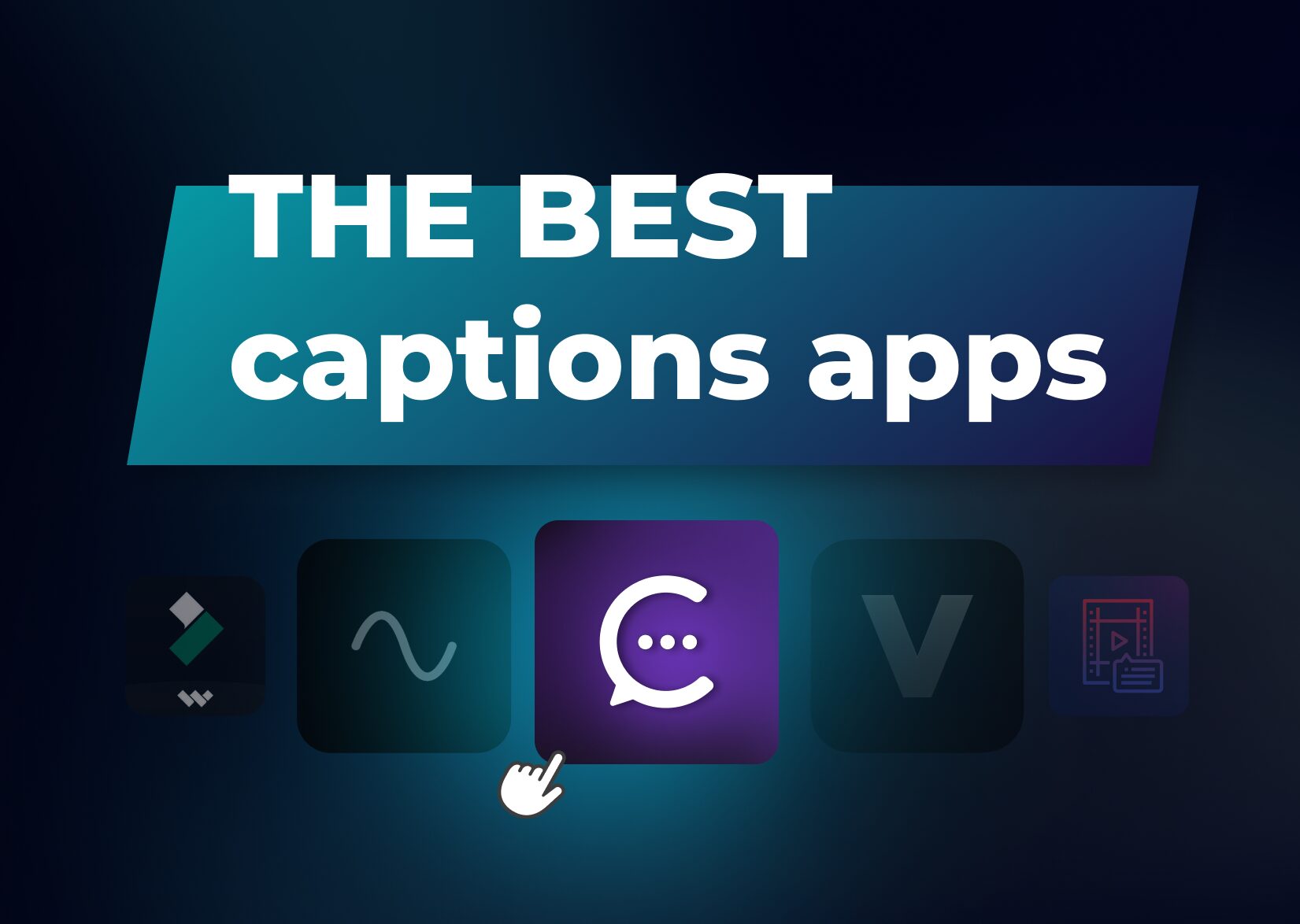
You want to automatically create captions for your social media videos, but can’t choose among the myriad of tools on the market? Well, you’re at the right place to find the best captions app, as we’ve compared diverse options for all budgets and social media platforms. So, let’s dive into the guide and find your perfect video captioning editor.
Table of Contents
Do I Really Need a Video Captioning App?
Well, considering that 69% of viewers watch videos without sound, subtitling videos is essential for content creators to become visible online. Accurate captions, in turn, will help you attract a new audience and gain their trust and affection. Not only mute mode lovers will join the ranks of your followers, but also those who are hard of hearing. Just with subtitled videos, you will be able to promote inclusivity! By the way, such platforms as YouTube promote and suggest relevant videos to people by analyzing your captions.
So, have no doubts, adding captions to videos is a win-win: people enjoy your content in a format convenient to them, while you’re widening your reach.
Powerful Features to Seek in Video Captioning Apps
First, to choose the right tool for automatic captioning, it’s necessary to learn what functionalities the best of them have. It’s no longer enough for an app to be just user-friendly, you have all the rights to demand additional features for a sublime editing experience. It’s the era of advanced technologies, so make sure you choose a powerful tool that can actually boost your metrics with its state-of-the-art functionalities.
Video Captions Editing
Automatic video captioning is never enough, as even the most advanced tools, such as Captions, deliver 96% accuracy. Check if an app allows for manual editing of subtitles and even their manual creation from scratch.
Also, make sure that you can not only tune the wording but also customize the font, color, and size of the video captions.
Robust AI
High-quality AI is responsible not only for the accuracy of rendering speech-to-text for videos. Some captioning tools use AI to automatically translate subtitles, generate video scripts and new ideas for a content plan, remove background noise and an image watermark, and a lot more.
Teleprompter
Why bother yourself with memorizing a whole script if you can just read it?
With an integrated teleprompter, you don’t need to worry about forgetting the right sequence of narration, as your script will appear in front of your eyes while you recording videos. For instance, in Captions, you can simply add your script and tune the speed of its appearance so that you can read it at a comfortable pace.
Support of Various Social Media Formats
Modern tools for captioning videos have to support all popular social media formats so that you can conveniently distribute your content across all platforms. YouTube shorts, Instagram reels, or a standard video for private use: make sure that your tool enables you to download a video in any format. Social media videos require different aspect ratios, so make sure the app allows for variation.
Free Trial Period
Always kick the tires before paying for premium features. A good captioning tool will always offer a free version of its functionalities so that you can understand if this tool actually serves all your needs.
Export of SRT Files
Often, adding subtitles alone is not enough, and you’ll need to have an SRT file with all the words and corresponding time codes. Some apps enable you to only auto-generate captions, but not download a separate SRT from your video file.
The Best Captions Apps for Phones and Desktops
Now, let’s take a look at real examples of the best apps for auto-generated captions to add to your social media posts.
Dubs
Description
Dubs is an AI-powered tool, or, actually, a collection of tools necessary to create high-quality video content. There, you can automatically add captions, ask the tool to create a script for you, dub your video in a foreign language, and use a teleprompter to record a video, while reading from the screen.
Dubs uses AI’s neural networks and natural language processing to deliver 96% accuracy when generating automatic subtitles. Basically, you only need some tiny tweaks to finalize your captions, choose the right aspect ratio, and post a video on any social media platform (TikTok, YouTube, Instagram, etc.). Also, Dubs enables content creators to boost their engagement by stylizing the subtitles and choosing their fonts, speed, and animations.

Best features
- Teleprompter.
- AI dubbing in 100+ languages.
- Customizable subtitles.
- Automatic generation of video scenarios.
- Transcription and translation of videos to 100+ languages.
Pricing
- A free version with essential features (auto-captioning, captions’ translation, importing SRT files, etc.).
- $6.99/weekly for iOS apps.
- $4.99/weekly for Android apps.
Available as
- A web app for any desktop browser.
- An iOS and Android apps.
Filmora
Description
Filmora is a popular video editing tool that offers some AI functionalities in its new updates. It’s best to edit your videos, reframe them, apply background music, and use various templates. It can create auto-generated subtitles; however, it doesn’t have the feature of automatic translation. So, if you aim to reach an international audience, you’ll need to use other third-party software.
Best features
- Appealing interface.
- Audio stretch and background noise removal.
- A lot of ready-made templates for video creation.
Pricing
- A free trial is only for 7 days.
- $49.99/year for MacOS or Windows.
- $59.99/year for cross-platform usage, including mobile phones.
Available as
- An app for Windows and MacOS.
- An app for Android and iOS.
Riverside
Description
Riverside enables content creators to record videos, automatically add captions, and do live streams with guests. It mostly aims at podcasters, as the tool allows for 4K video and high-quality audio recording. However, Riverside offers to generate captions for videos only in its premium version, which makes it rather pricey.
Best features
- Audio quality at up to 48 kHz.
- A special selection of short clips from your longer videos.
- Allows for recording with up to 7 guests.
Pricing
- Free version for 2 hours of multi-track recording at 720K and a Riverside watermark.
- $180/year for the essential features without a Riverside watermark.
- $288/year for the premium features (only this one includes AI video transcription).
Available as
- An app for Windows and MacOS.
- An app for Android and iOS.
Veed
Description
This video captioning app is always listed among the top tools for editing videos. It’s all due to its simple navigation, which is friendly for beginners in content creation. Veed is comprised of three tools: one for auto-captions, another for editing videos, and the last for screen recording. They have some obvious cool features, such as AI’s capability to set your direct eye contact with a camera, even if you read from a piece of paper on your side.
However, the number of captions is limited in every pricing plan, as is the quantity of subtitles available for translation. Moreover, an iOS app and the downloading of a file with subtitles are not available in the free and basic versions (€156 per user per year).
Best features
- Allows for changing fonts, animation, and speed of subtitles.
- AI’s tuning of eye contact (only in paid plans).
- SRT subtitles downloading (only in the plan for €264 per user per year).
Pricing
- The free version is available for subtitling 30 minutes per month, 2 GB of storage, and a Veed watermark on all videos.
- The basic version costs €156 per user per year to add captions to 720 minutes per year.
- The pro version costs €264 per user per year to add subtitles to 1,440 minutes per year.
Available as
- A web app for desktop and mobile browsers.
- An iOS native app only for the Basic version subscribers.
Kaptioned
Description
Kaptioned allows users to automatically transcribe and translate captions into 12 languages. There, you can customize the subtitles’ font, color, position, and timing. It doesn’t have a dedicated web desktop version, but it’s available on iOS and Android devices. Basically, Kaptioned is a good app to add captions to a video automatically and edit them with basic personalization features.
Best features
- Automatic translation to 12 languages.
Pricing
- A free version includes an automatic captions generator for one 15-minute video. The Kaptions watermark will be attached.
- ~ $9.50/monthly to add captions automatically to 5 videos a day and no watermark.
Compatibility
- An app for Android and iOS.
The Best Captions App for Instagram
Considering all of the above, here are our leaders for the best free captions app for Instagram:
- Captions
All the needed features are available in the free version.
- Veed
Basic features are free for subtitling for 30 min/month.
- Riverside
Great for creating reels with several guests.
The Best Captions App for TikTok
And here are our top choices for the best app to add subtitles for TikTok videos:
- Captions
Easy to post right from the app in the format and quality needed. Advanced AI features are free.
- Kaptioned
A simple-to-navigate app with all the essential features to add captions to videos.
- Filmora
Full of ready-made video templates and advanced AI features for free for the first 7 days.
How Can I Be Sure I’ve Chosen the Right Tool to Add Captions?
Often, the best tool for everyone can turn out to be completely unsuitable for your needs. So, it’s all about trial and error! Try to use different tools and check how they deal with video captions. Maybe the generally believed “best” app will irritate you with its layout or its unavailability for Android users.
Captioning apps often have additional features, such as a video editor, but make sure not to overpay for the functionalities you simply don’t need. Good luck with choosing your perfect auto-captioning app! In the meantime, feel free to check the Captions. Maybe this is the tool you’ll have a match with!
More articles

150+ Best Vacation Instagram Captions to Make Your Travel Photos Pop
Planning your dream vacation is exciting, but finding the perfect words to accompany those stunning photos can be challenging. Whether you’re lounging on a tropical beach, exploring ancient ruins, or hiking breathtaking mountains, the right caption can elevate your Instagram post from ordinary to unforgettable. You’ve packed your bags for the family vacation, created memories, […]

175+ Unforgettable Prom Instagram Captions to Make Your Night Shine | 2025 Edition
Capturing the magic of prom night on Instagram requires more than just stunning photos – you need the perfect caption to complete your post. Whether you’re looking for something sentimental, funny, referencing your favorite song lyrics, or the photos from the dance floor, the right words can make your prom memories shine even brighter on […]

200+ Beach Instagram Captions: From Funny to Inspirational Quotes
Looking for the perfect words to pair with your beach photos? You’re not alone. A day at the shore isn’t truly complete until you’ve captured those sun-soaked moments and shared them with a caption that perfectly complements your vibe. Whether you’re posting golden hour selfies, documenting beach games, or showcasing those “sunkissed nose, sandy toes” […]
