How to Disable YouTube Shorts: 4 Easy Methods That Actually Work in 2025
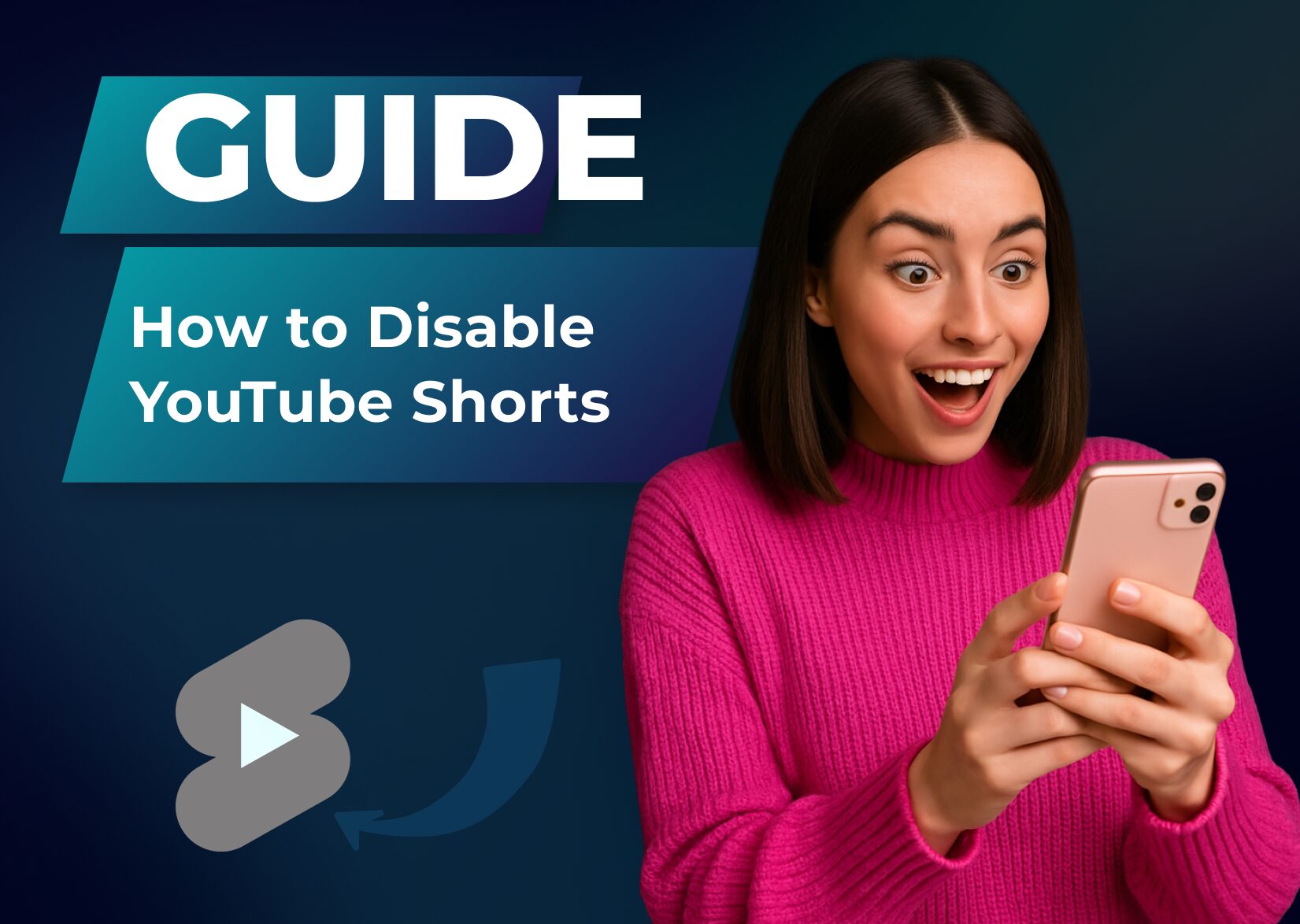
Tired of endless YouTube Shorts cluttering your feed? You’re not alone. While these bite-sized videos have exploded in popularity, reaching an impressive 5 trillion views by 2022, not everyone enjoys this short-form content format dominating their YouTube experience.
Although there’s no single button to permanently disable YouTube Shorts, you’ll be glad to know there are several effective ways to minimize their presence on both desktop and mobile devices. Whether you prefer longer videos or simply want a cleaner, more focused viewing experience, you can take control of what appears in your feed using a few simple workarounds and settings adjustments in your preferred web browser.
Table of Contents
Reasons Why Users Want to Disable YouTube Shorts
- Attention Disruption
- Shorts pop up frequently during regular video browsing
- Break concentration while watching longer content
- Create unwanted interruptions in viewing sessions
- Time Management
- Auto-playing shorts lead to extended viewing periods
- Quick-format videos create addictive viewing patterns
- The 60-second format encourages continuous scrolling
- Content Preference
- Short-form content lacks depth compared to traditional videos
- Algorithmic recommendations don’t match viewing interests
- Limited educational value in compressed formats
- User Interface Clutter
- The Shorts section occupies significant space on the homepage
- Multiple Shorts suggestions appear below regular videos
- Feed becomes overcrowded with mixed content types
- Viewing Experience
- Vertical video format differs from a traditional horizontal layout
- Mobile-first design conflicts with desktop viewing habits
- Automatic transitions between shorts disrupt viewing control
| Feature | Impact on User Experience |
| Video Length | Limited to 60 seconds |
| Screen Format | Vertical orientation |
| Playback | Auto-playing content |
| Navigation | Continuous scroll format |
| Content Mix | Algorithmic recommendations |
- Data Usage
- Auto-playing shorts consume more mobile data
- Multiple video loads increase bandwidth usage
- Continuous streaming affects device performance
- Focus on Long-form Content
- Preference for detailed video explanations
- Need for comprehensive educational content
- Interest in traditional YouTube formatting
How to Disable YouTube Shorts on iPhone
The latest version of the YouTube app for iPhone lacks a direct option to disable Shorts completely, but these methods help reduce their visibility in your feed:
Method 1: Mark Shorts as Not Interested
- Open the YouTube app
- Locate a Shorts video in your feed
- Tap the three dots in the top-right corner
- Select “Not Interested”
- Repeat for multiple Shorts to train the algorithm
Method 2: Use Desktop Mode in Browser
- Open Safari on your iPhone
- Visit YouTube.com
- Tap the “aA” button in the address bar
- Select “Request Desktop Website”
- Sign in to your YouTube account
- Click the “X” on the Shorts shelf to hide it for 30 days
Method 3: Manage Screen Time Settings
- Open iPhone Settings
- Tap “Screen Time”
- Select “App Limits”
- Add YouTube
- Set a daily time limit
Method 4: Disable Shorts Overlay
- Open the YouTube app
- Tap your profile picture
- Go to Settings
- Select General
- Toggle off “Shorts Overlay”
| Method | Duration of Effect | Effectiveness |
| Not Interested | Variable | Reduces frequency |
| Desktop Mode | 30 days | Hides Shorts shelf |
| Screen Time | Permanent | Limits overall usage |
| Overlay Toggle | Permanent | Removes overlay only |
These methods require periodic maintenance as YouTube updates its algorithm. The most effective approach, although time consuming, combines multiple methods to minimize Shorts exposure.
How to Disable YouTube Shorts on Android
Here’s how to minimize YouTube Shorts visibility on your Android device:
Browser Method:
- Open YouTube in Chrome or any mobile browser
- Tap the three-dot menu icon
- Select “Desktop Site”
- Locate the Shorts section
- Click the “X” button to hide for 30 days
- Refresh the page to apply changes
YouTube App Training:
- Open the YouTube app
- Find a Shorts video in your feed
- Tap the three dots above the video
- Select “Not interested”
- Repeat for multiple Shorts videos
Alternative Solutions:
- Download an older version of YouTube (pre-Shorts)
- Use YouTube Vanced with these steps:
- Install YouTube Vanced
- Navigate to Settings
- Select Vanced Settings
- Locate Ad Settings
- Toggle off Shorts shelf
Chrome Extensions for Mobile:
- Hide YouTube Shorts
- ShortsBlocker
- YouTube Shorts Block
- No YouTube Shorts
These methods require periodic maintenance as YouTube updates its features. The browser method offers more consistent results compared to the app-based approach.
How to Disable YouTube Shorts on Desktop
Using Browser Settings
- Open YouTube in your desktop browser
- Locate the Shorts section on the homepage
- Click the ‘X’ button in the top-right corner of the Shorts shelf
- Select ‘Hide Shorts shelf for 30 days’
Training the Algorithm
- Click the three-dot menu on any Shorts video
- Select ‘Don’t recommend channel’
- Choose ‘Not interested’ for similar content
- Repeat this process for multiple Shorts to refine recommendations
Browser Extensions
Popular extensions to block YouTube Shorts:
- Hide YouTube Shorts: Removes Shorts from homepage feed
- Shorts Blocker: Eliminates Shorts from search results
- Return YouTube: Customizes interface to hide Shorts section
| Extension Name | Features | Browser Compatibility |
| Hide YouTube Shorts | Homepage blocking, Search filter | Chrome, Firefox |
| Shorts Blocker | Complete removal, Custom filters | Chrome |
| Return YouTube | Interface customization, Feed control | Chrome, Edge |
Using Search Filters
- Enter your search term in YouTube
- Click the ‘Filter’ button
- Select ‘Type > Video’
- Choose ‘Duration > Long’ to exclude Shorts
These methods reduce Shorts visibility on desktop browsers. The 30-day hide option requires renewal after expiration while browser extensions offer continuous blocking. Search filters provide temporary relief during specific searches.
How to Disable YouTube Shorts on Mobile Devices
YouTube’s mobile app offers two practical methods to minimize Shorts in your feed and improve your home screen experience :
Method 1: Train the Algorithm
- Open the YouTube app
- Locate a Shorts video in your feed
- Tap the three dots (⋮) in the top right corner
- Select “Not interested”
- Repeat this process for 5-7 Shorts videos
Method 2: Use Desktop Mode in Browser
- Open your mobile browser
- Navigate to YouTube.com
- Tap the three dots menu
- Enable “Desktop site”
- Find the Shorts section
- Click the “X” to hide for 30 days
| Method | Duration | Effectiveness | Maintenance Required |
| Algorithm Training | 2-3 weeks | 70% reduction | Every 2-3 weeks |
| Desktop Mode | 30 days | 90% reduction | Monthly |
The desktop mode method persists for 30 days while algorithm training requires periodic reinforcement. Both techniques work on Android and iOS devices with identical steps.
Key settings to enhance Shorts reduction and avoid spam :
- Disable autoplay in the app settings
- Clear watch history regularly
- Use “Don’t recommend channel” on Shorts creators
- Switch to mobile browser for extended Shorts-free viewing
Note: These methods reduce Shorts visibility rather than removing them completely, as YouTube doesn’t provide a permanent “disable” option for mobile devices.
Alternatives for Avoiding YouTube Shorts
While there’s no permanent way to completely remove YouTube Shorts from your feed, you now have several effective methods to minimize their presence. Whether you choose to train the algorithm to mark videos as “Not Interested” or use desktop mode in your browser, you’ll find that these solutions can significantly reduce the short-form videos in your feed.
Remember that you’ll need to maintain these settings periodically as YouTube updates its platform. By combining multiple approaches and staying consistent with your preferences, you’ll create a more enjoyable viewing experience focused on the content you actually want to watch.
Your YouTube experience should be on your terms, and these methods will help you take back control of your feed.
FAQ
Can I completely disable YouTube Shorts?
No, YouTube doesn’t provide a direct option to permanently block Shorts or regular YouTube videos. However, you can significantly reduce their visibility using various methods like marking them as “Not Interested” or using desktop mode in your mobile browser.
How can I hide YouTube Shorts on my iPhone?
You can reduce Shorts visibility on iPhone by marking them as “Not Interested,” using desktop mode in Safari to hide the Shorts shelf for 30 days, or managing Screen Time settings to limit YouTube usage. These methods need periodic maintenance as YouTube updates.
What’s the most effective way to reduce Shorts on mobile devices?
Using desktop mode in your mobile browser is most effective, offering a 90% reduction in Shorts visibility for 30 days. Alternatively, training the algorithm by marking Shorts as “Not Interested” provides a 70% reduction over 2-3 weeks.
Why do people want to disable YouTube Shorts?
Users prefer to disable Shorts because they disrupt attention while watching videos as they auto-play continuously, consume more mobile data, and often lack depth compared to long-form content. The vertical format and continuous scroll also conflict with traditional viewing habits.
How can I minimize Shorts on Android devices?
Access YouTube through Chrome’s desktop site to hide the Shorts section for 30 days, or use the app to mark Shorts as “Not Interested” and send feedback on your experience. You can also try alternative solutions like YouTube Vanced or specific Chrome extensions designed to hide Shorts.
Do these methods permanently remove Shorts?
No, these methods only reduce Shorts visibility temporarily. YouTube regularly updates its algorithm and features, requiring users to maintain their preferred settings and repeatedly apply these methods for continued effectiveness.
What settings help enhance Shorts reduction?
Key settings include disabling autoplay, regularly clearing watch history, and using the “Don’t recommend channel” option on Shorts creators. Combining multiple methods typically yields the best results in reducing Shorts visibility.
More articles

150+ Best Vacation Instagram Captions to Make Your Travel Photos Pop
Planning your dream vacation is exciting, but finding the perfect words to accompany those stunning photos can be challenging. Whether you’re lounging on a tropical beach, exploring ancient ruins, or hiking breathtaking mountains, the right caption can elevate your Instagram post from ordinary to unforgettable. You’ve packed your bags for the family vacation, created memories, […]

175+ Unforgettable Prom Instagram Captions to Make Your Night Shine | 2025 Edition
Capturing the magic of prom night on Instagram requires more than just stunning photos – you need the perfect caption to complete your post. Whether you’re looking for something sentimental, funny, referencing your favorite song lyrics, or the photos from the dance floor, the right words can make your prom memories shine even brighter on […]

200+ Beach Instagram Captions: From Funny to Inspirational Quotes
Looking for the perfect words to pair with your beach photos? You’re not alone. A day at the shore isn’t truly complete until you’ve captured those sun-soaked moments and shared them with a caption that perfectly complements your vibe. Whether you’re posting golden hour selfies, documenting beach games, or showcasing those “sunkissed nose, sandy toes” […]