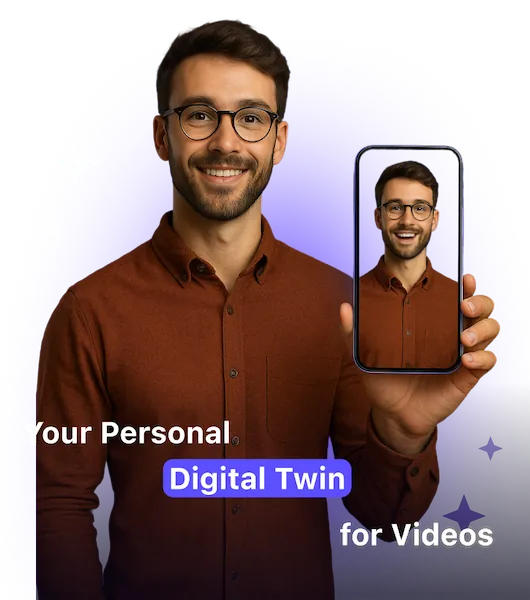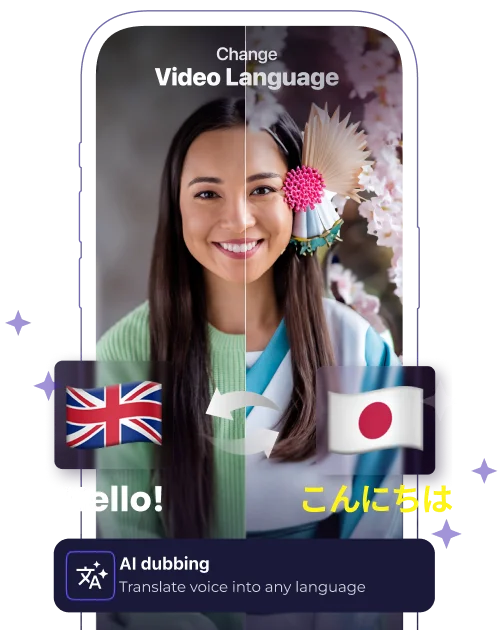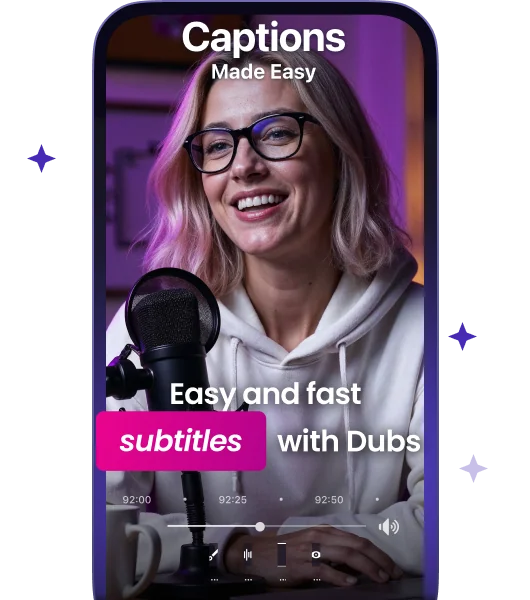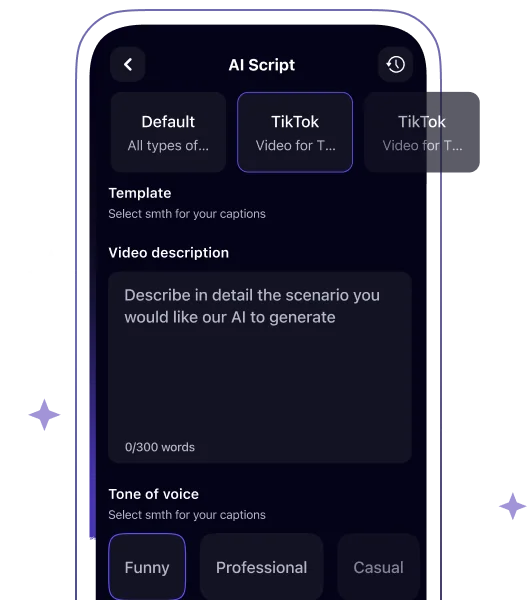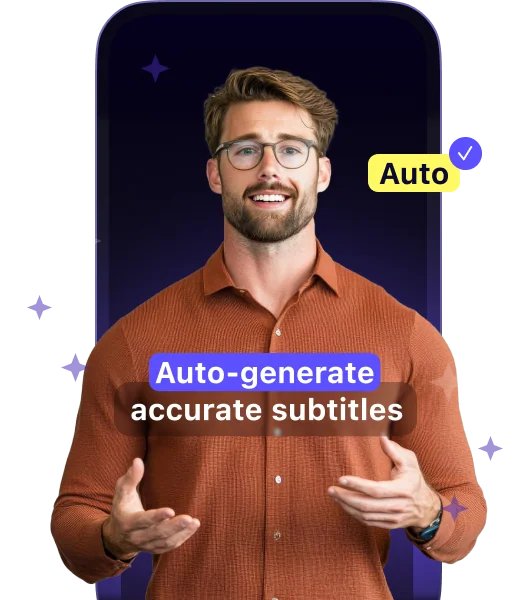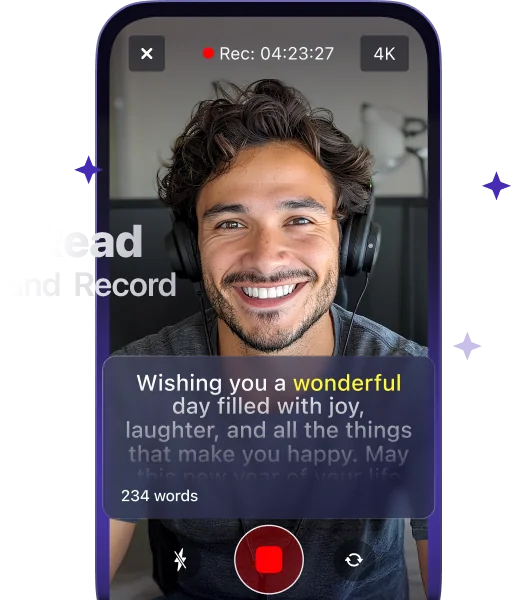How to Add Subtitles to a Video: The Ultimate Guide
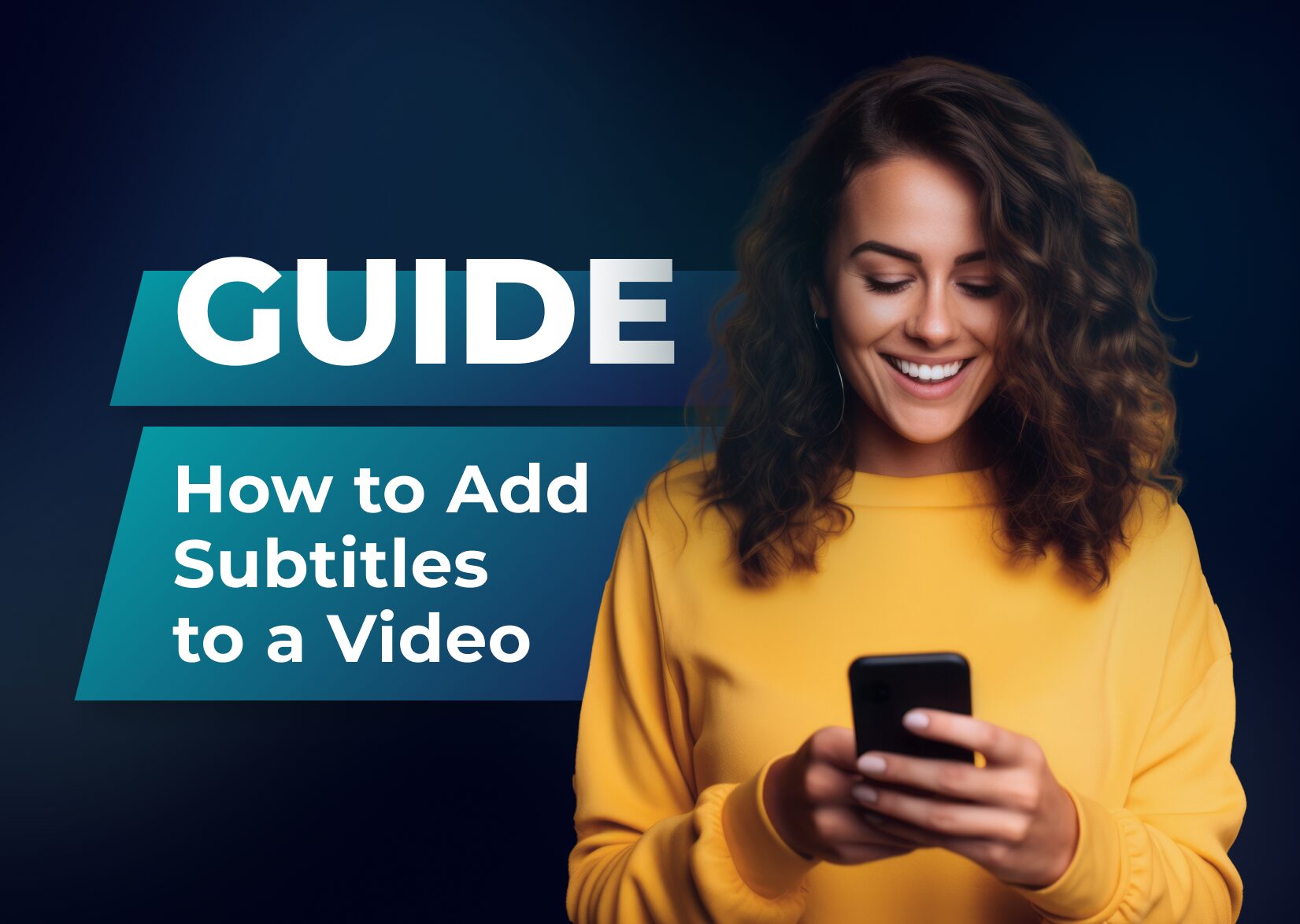
As a content creator, you probably know that 85% of users watch videos on mute. Hence, there is a need to add subtitles to your videos. But doesn’t it sound so grueling? Well, no, if you know how to create them efficiently with the right tools. Let’s delve into the guide to explore adding subtitles from the bottom to the top.
Adding Subtitles: Manually or Automatically?
In this case, the right balance between manual and automatic work is the aim to strive for. People used to add subtitles manually, copying every word from audio tracks with constant pauses. However, transcribing an entire video manually today is a useless task: a smart tool can do it more accurately and definitely faster.
Modern technology has revolutionized the way we create subtitles for videos. Advanced applications, often referred to as the best captions apps, utilize sophisticated artificial intelligence to automatically generate subtitles. These tools employ various AI technologies, including natural language processing (NLP), speech recognition, and machine learning (ML), to convert spoken words into written text. Our AI is fed thousands of texts and voice patterns to correctly recognize the pronounced words and turn them into written text.
Of course, even the most powerful subtitle tool can’t guarantee 100% accuracy in this endeavor. Sometimes, human intervention is still needed to edit some words. But the final tweaks to the generated captions will definitely take less time than transcribing audio on your own.
How to Add Subtitles to a Video Online: An Easy Sibtitling Journey with Captions
Captions enables you to add subtitles to your video either via a browser or from a mobile app available for both Android and iOS users. In both options, the process of adding subtitles to private, professional, or social media videos is free and takes the following steps:
- You upload a video to Captions in any suitable format and length.
- The auto-subtitle generator analyzes your voice and, within a few seconds, presents you with a ready text with the subtitles to your video.
- Modify this text: correct the wording and apply the appropriate font, animations, and speed to make the subtitles customized to your needs.
- Translate captions or dub your video into 100+ languages.
- Download a subtitled video in any quality and aspect ratio needed to post on Instagram, TikTok, or YouTube.
- Download a separate TXT or SRT file with timecodes to create closed subtitles.
Open and Closed Subtitles Explained in Simple Words
At this point, you may be confused between these two types of subtitles. So, let’s clarify this once and for all.
Open subtitles are those you see on Instagram videos; you can’t turn them off, as they’re already embedded into the video image. Closed subtitles are needed for YouTube videos, for example, where you can choose whether you want to see them or not. The latter requires you to upload on the platform both a video file and a subtitle file.
A Few More Words About How to Add Subtitles to YouTube Videos
YouTube can automatically generate subtitles on its own. However, their quality heavily depends on the sound’s fidelity and the speaker’s enunciation. This is why Captions has the feature of exporting an SRT file.
If you want to post on YouTube, you won’t need to rely on the embedded YouTube functionality of auto-subtitling. Instead, you can simply download an SRT file (created by Captions and reviewed by you) along with your video. Now, your YouTube audience can enjoy closed captions!
5 Benefits Top Content Creators Reap from Video Subtitles
Increased Content Comprehension
Research conducted by the University of South Florida St. Petersburg showed that 99% of students found captions to help comprehend and clarify the speech of lecturers. So, if you’re creating educational videos, having a robust subtitle maker is a must. Your audience will have visual and audio channels to correctly understand your message and, as a result, keep watching your videos!
Inflow of International Audience
You can easily convert your international viewers into long-term followers by adding subtitles in different languages. Captions, for example, allows for translating your content into more than 100 of them, including Chinese, Spanish, and Vietnamese.
Also, imagine how many non-native speakers are watching your videos online! With subtitles, you can show viewers your care and determination to convey your thoughts.
Improved Inclusivity
The Hearing Loss Association of America states that around 48 mln Americans suffer from hearing loss of various degrees. If you add captions to your videos, you’ll instantly make your content accessible to such a wide strata of the population, whose needs are often neglected.
Search Engine-Friendly Videos
Adding a separate subtitles file to your video will help search engines analyze your content, and rank it among relevant search results. Basically, adding subtitles helps you create yet another channel for your audience to find you.
Does Captions Have Advanced Features?
Captions, an online video editor, has plenty of cutting-edge functionalities that can cover the whole video production cycle, from recording a video file to posting a subtitled video to social media platforms. Namely, Captions has the following features:
AI Dubbing in a Foreign Language
Captions’ advanced AI will first analyze your intonations and voice pitch and then dub your video with your own voice, speaking any language of your choice! With precise lip sync, you’ll sound natural and reach an international audience without the need to learn a different language.
Full-Suite for Subtitles Editing
With our AI-powered tool, you can choose among various subtitle styles, colors, animations, and fonts, and position the captions anywhere on the video. Captions has these functionalities for free without any limitations in terms of video length or quality.
Automatic Script Writer
If you struggle to find good ideas for the plot or dialogue, Captions can generate them for a video automatically. Just choose the preferred tone of voice and length of the video, tell Captions what you want it to be about, and wait a few moments for our AI to create an engaging script. Then, you’re free to edit, modify, and read it from an integrated teleprompter.
SRT Files Download
Captions doesn’t only enable you to add subtitles to videos but also download an SRT file with timecodes. This feature allows you to create closed captions—those that a viewer can turn on or off whenever they’re needed.
FAQ
How to add subtitles to a YouTube video?
YouTube can generate subtitles from your video on its own. However, their accuracy often fluctuates due to various accents and sound quality.
That’s why a tried-and-true way to do this would be:
- Auto-generate subtitles via Captions.
- Edit them, if needed.
- Export the SRT subtitle file.
- Upload both a video and a subtitle file to YouTube to create closed captions.
Is it better to create subtitles manually or generate them via an online tool?
The best way to create subtitles is to leverage the combination of both an auto-subtitle generator and the power of your human mind. Captions achieves the highest possible accuracy in auto-subtitles—96%! So, you’ll need to edit them only sometimes, when even the most advanced AI makes minor mistakes in deciphering an audio.
More articles

150+ Best Vacation Instagram Captions to Make Your Travel Photos Pop
Planning your dream vacation is exciting, but finding the perfect words to accompany those stunning photos can be challenging. Whether you’re lounging on a tropical beach, exploring ancient ruins, or hiking breathtaking mountains, the right caption can elevate your Instagram post from ordinary to unforgettable. You’ve packed your bags for the family vacation, created memories, […]

175+ Unforgettable Prom Instagram Captions to Make Your Night Shine | 2025 Edition
Capturing the magic of prom night on Instagram requires more than just stunning photos – you need the perfect caption to complete your post. Whether you’re looking for something sentimental, funny, referencing your favorite song lyrics, or the photos from the dance floor, the right words can make your prom memories shine even brighter on […]

200+ Beach Instagram Captions: From Funny to Inspirational Quotes
Looking for the perfect words to pair with your beach photos? You’re not alone. A day at the shore isn’t truly complete until you’ve captured those sun-soaked moments and shared them with a caption that perfectly complements your vibe. Whether you’re posting golden hour selfies, documenting beach games, or showcasing those “sunkissed nose, sandy toes” […]