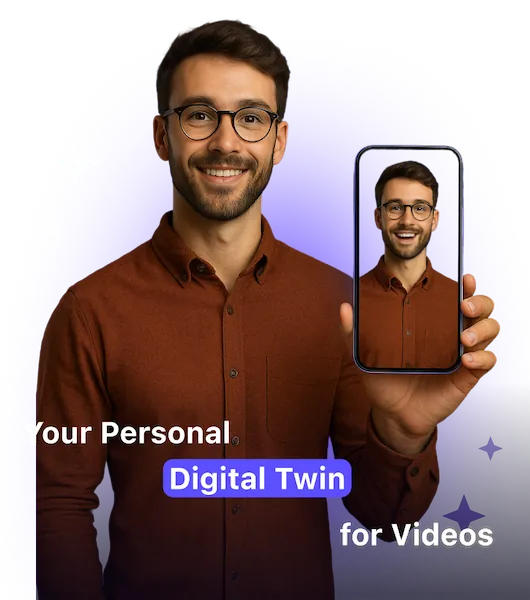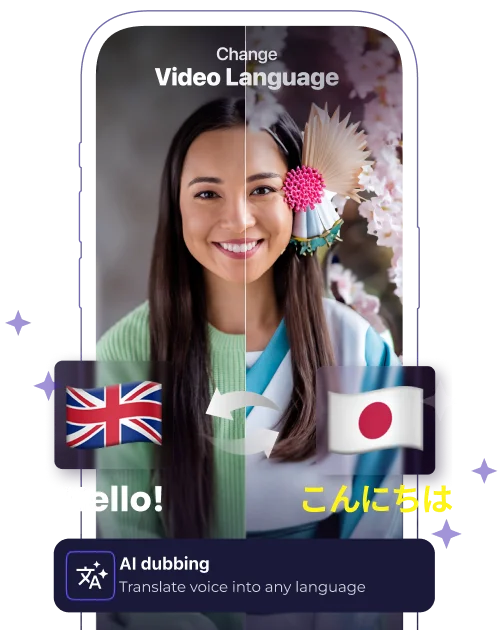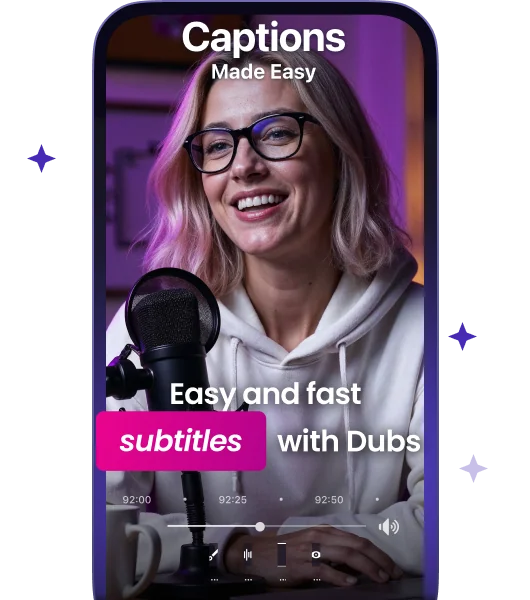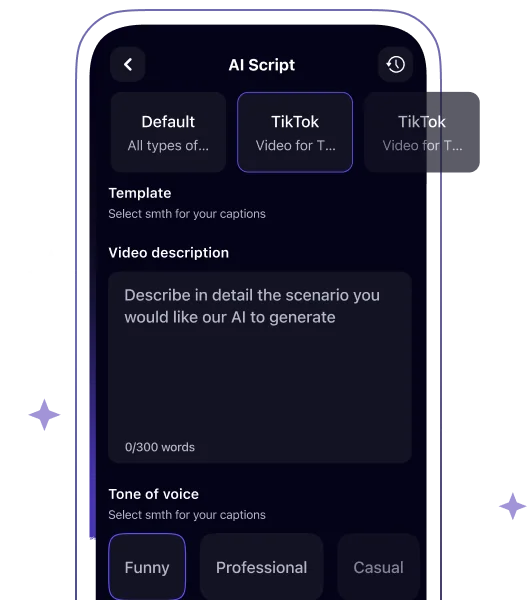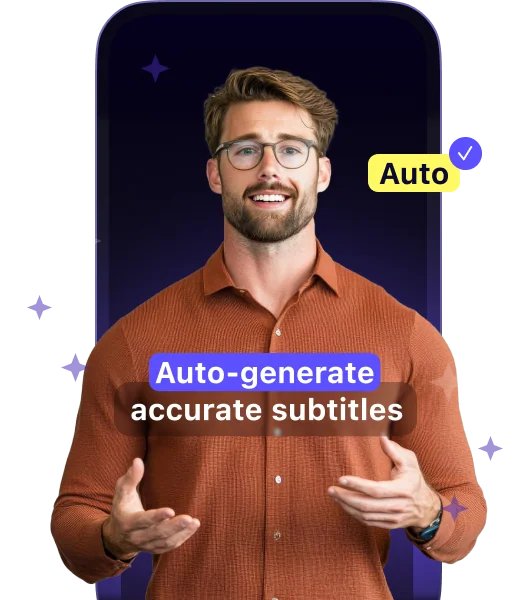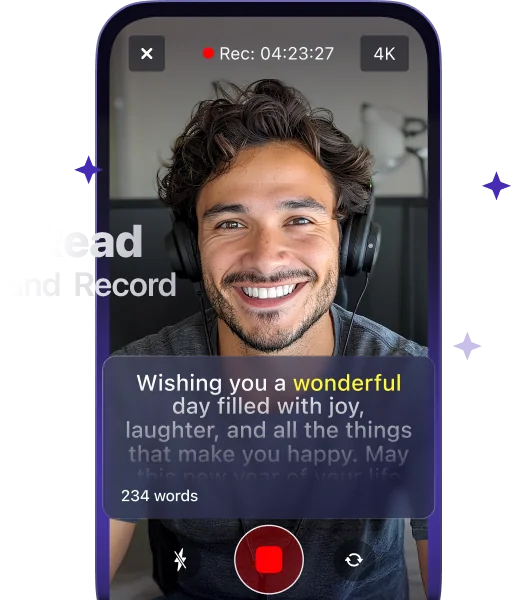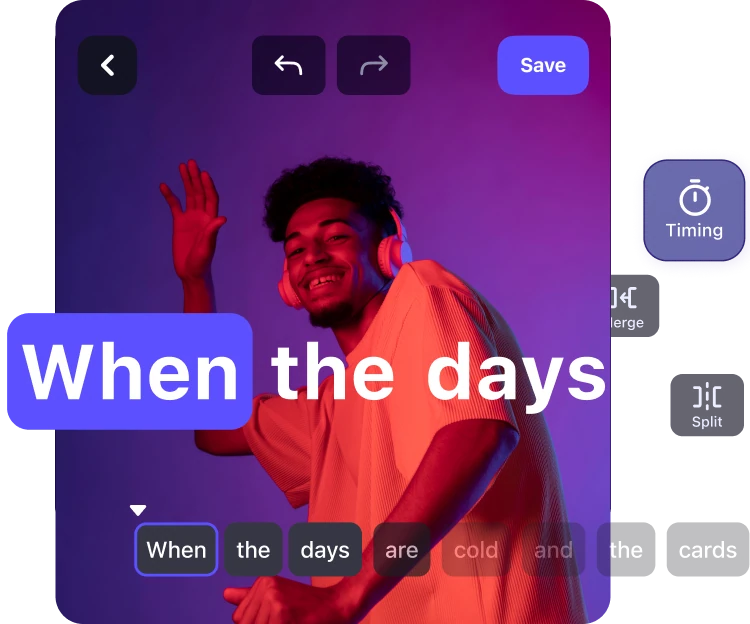How to Make a Video With Pictures: 5 Easy Ways for Beginners [2025 Guide]
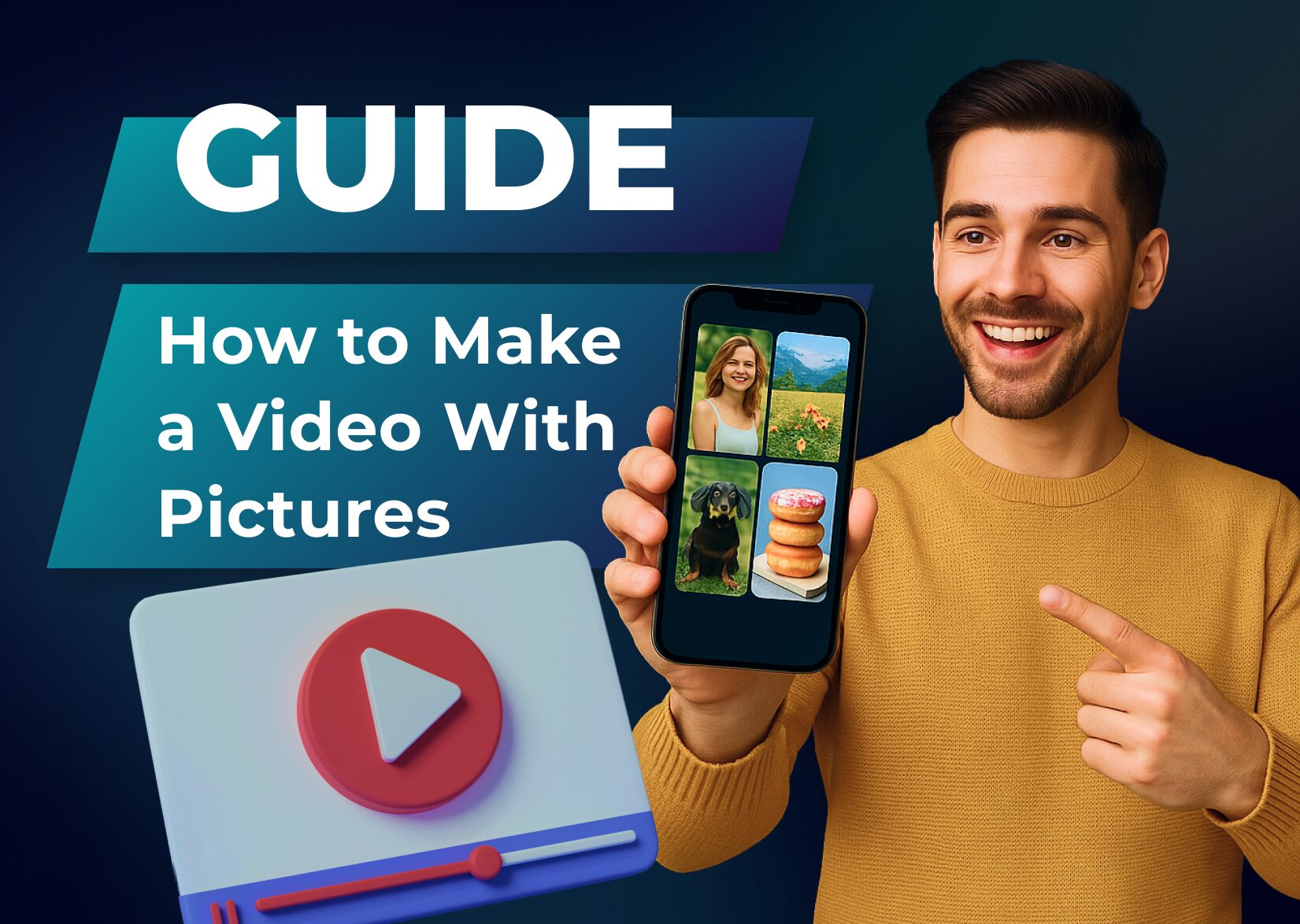
In today’s digital age, transforming your cherished photos into engaging videos has become easier than ever. Whether you’re creating a wedding montage, birthday celebration, or vacation memories, there are multiple ways to breathe life into your still images through video.
You’ll discover that turning pictures into dynamic videos doesn’t require professional expertise or expensive equipment. With the right tools and techniques at your disposal, you can craft compelling visual stories that capture attention and preserve memories.
From selecting the perfect software to adding transitions and effects, the process is straightforward and accessible to creators of all skill levels, and you’ll find all about it in this article!
Table of Contents
How to Make a Video With Pictures on iPhone
Whether you want to create a photo video, a video project, or one video with your own photos, iPhones already have the tools needed for this.
1. Using iMovie for Slideshow Videos
- Open iMovie on your iPhone
- Tap “Create Project,” then select “Magic Movie”
- Select photos from your album
- Click “Create Magic Movie” to start editing
- Add titles, text, or background music
- Adjust video timing transitions between photos
- Export the completed video by tapping “Save” or “Share”
2. Converting Live Photos to Videos With an Apple Photo Video Maker
- Open the Photos app on your iPhone
- Select Live Photos from your album
- Tap the Live Photo you want to convert
- Click the “More” button in the top right corner
- Select “Save as Video”
- Find your new video in the Photos gallery
3. Using the iPhone Memories Feature for Memorable Video Clips
- Open the Photos app
- Navigate to the “For You” tab
- Select or create a Memory
- Customize the photo sequence
- Modify the video title
- Add music from available themes
- Save the completed video
| Feature | iMovie | Live Photos | Memories |
| Editing Tools | Advanced | Basic | Moderate |
| Music Options | Custom | None | Pre-selected |
| Transition Effects | Multiple | Single | Automated |
| Export Quality | HD 1080p | Original | HD 1080p |
How to Make an Instagram Video With Pictures
Using Instagram’s Built-in Tools
- Open Instagram
- Tap the ‘+’ icon at the bottom
- Select ‘Reels’ or ‘Post’
- Choose multiple photos from your gallery
- Apply Instagram Effects
- Tap the music note to add trending sounds
- Select filters from Instagram’s library
- Add text overlays or stickers
- Set Timing
- Adjust the duration for each photo (3-10 seconds)
- Sync transitions with music beats
- Set the total video length under 60 seconds for Reels
Using Instagram Story Templates
- Access Templates
- Go to the Stories camera
- Swipe to ‘Templates’ mode
- Select a pre-made layout
- Customize Template
- Upload photos to placeholder frames
- Match transitions to template style
- Add branded colors or filters
| Instagram Video Format | Maximum Duration | Optimal Resolution |
| Feed Post | 60 seconds | 1080 x 1080 px |
| Reels | 90 seconds | 1080 x 1920 px |
| Stories | 15 seconds | 1080 x 1920 px |
Optimization of Videos for Instagram
- Format Requirements
- Export in MP4 format
- Keep file size under 4GB
- Maintain a 9:16 ratio for Reels
- Engagement Elements
- Add captions for accessibility
- Include relevant hashtags
- Place key visuals in the center frame
- Technical Specs
- Use high-resolution images
- Set frame rate to 30fps
- Ensure smooth transitions
How to Make a Video With Pictures on Android
Google Photos transforms your pictures into engaging videos through several automated features:
Option 1. Create an Animation
- Open Google Photos on your Android device
- Tap Create > Animation at the top
- Select your desired photos
- Tap Create at the top
- Wait for the animation to process
Option 2. Add Cinematic Effects
- Open any photo in Google Photos
- Swipe up on the photo
- Tap Create Cinematic photo
- Tap Save when processing completes
Option 3. Alternative Cinematic Method
- Tap Create at the top of Google Photos
- Select Cinematic photo
- Choose your photo
- Tap Save to finalize
Option 4. Find Your Creations
- Tap Search at the bottom
- Open the search bar
- Type “Highlight videos” or “Animations”
- Select your preferred category
Option 5. Use Third-Party Apps
There are many editors for Android that you can use. For example, in Dubs, you can add subtitles, voiceovers, and various sound effects to make your video truly valuable. Other popular video creation apps for Android include:
| App Name | Key Features |
| Dubs | Video timeline editing, filters, voice-overs |
| Quik | Auto-editing, themes |
| Magisto | AI-powered editing |
How to Make a TikTok Video With Pictures and Music
TikTok’s photo mode lets you transform static images into engaging videos in 5 simple steps:
- Open TikTok Photo Mode
- Tap the plus icon at the bottom center
- Select “Photo” from the camera options
- Upload photos from your gallery
- Arrange Your Photos
- Select up to 35 photos in sequence
- Drag to reorder images
- Adjust display time: 1-10 seconds per photo
- Add Music
- Tap “Add sound” at the top
- Browse trending songs or search specific tracks
- Trim audio to match photo duration
- Adjust volume levels
- Apply Effects & Text
- Select from TikTok’s photo effects library
- Add transitions between images
- Insert captions or text overlays
- Include trending stickers
- Edit & Post
- Crop images to fit the 9:16 aspect ratio
- Adjust brightness, contrast, saturation
- Add filters or color effects
- Write a caption with relevant hashtags
Photo Specifications
| Element | Requirement |
| Image Format | JPG, PNG |
| Max Photos | 35 images |
| Duration | 1-10 sec/photo |
| Resolution | 1080×1920 px |
| Aspect Ratio | 9:16 vertical |
Music Integration
| Feature | Detail |
| Audio Length | 15-60 seconds |
| Sound Sources | TikTok library commercial tracks |
| Volume Control | 0-100% adjustment |
| Audio Effects | Bass boost fade options |
These steps create engaging photo-based content optimized for TikTok’s platform while maintaining high visual quality standards.
How to Make a Memorial Video With Pictures and Music
1. Select a memorial template
Memorial templates streamline the video creation process with pre-designed layouts for honoring loved ones. Browse through categories like “In Loving Memory,” “Celebration of Life,” or “Tribute” to find a template that matches your vision.
2. Upload and arrange photos
Upload 25-30 meaningful photos that capture special moments chronologically. Consider including:
- Childhood photographs
- Family gatherings
- Milestone celebrations
- Candid moments
- Recent pictures
3. Add subtitles, music, and transitions
Select appropriate background music that reflects the tone of your memorial:
- Classical instrumentals
- Soft piano melodies
- Gentle acoustic songs
- Instrumental versions of their favorite music
4. Customize text and captions
Include these key text elements to personalize the tribute:
- Opening title with full name
- Birth and passing dates
- Meaningful quotes or sayings
- Short captions identifying events
- Names of family members
5. Enhance with visual effects
- Gentle cross-fades between images (2-3 seconds)
- Ken Burns pan effects on still photos
- Soft vignette borders
- Black and white or sepia filters for vintage photos
- Consistent font styles throughout
Make a Video With Pictures and Music in Minutes
Now you’ve got all the tools and knowledge needed to turn your cherished high-quality images into stunning videos. Whether you’re using an iPhone, an Android device, or social media apps, you’ll find it’s easier than you thought to create stunning photo slideshows.
Don’t let those precious memories stay hidden in your camera roll. Pick your favorite pictures, add some music, and start creating! With today’s user-friendly apps and built-in features, you can have your first video ready to share in just minutes.
Remember that the best videos tell stories that connect with your audience. So grab your photos, choose your platform, and let your creativity shine. Your next memorable video is just a few clicks away!
FAQ
How do I create a video slideshow on my iPhone using iMovie?
Open iMovie, tap the ‘+’ icon, and select ‘Movie.’ Choose your photos from the camera roll, arrange them in the desired order, and tap ‘Create Movie.’ Add transitions between photos by tapping between slides. Add background music from the Music Library. Preview and export your finished video to your camera roll.
What’s the best way to turn Live Photos into videos?
Select your Live Photos in the Photos app, tap the share icon, and choose “Save as Video.” The app automatically combines multiple Live Photos into a single video. You can also use the Loop or Bounce effect by swiping up on a Live Photo and selecting your preferred animation style.
Can I create videos from photos on Instagram?
Yes! Open Instagram Stories, tap the ‘+’ icon, and select multiple photos from your gallery. Customize timing for each photo (up to 10 seconds), add music, text, or effects. You can also use Instagram’s built-in templates for Reels to create engaging photo-based videos.
How do I make video content with pictures on Android?
Androids have a built-in video maker. So, first, go to the Google Photos app on your mobile device, tap ‘Create,’ and select ‘Movie.’ Choose your photos, then tap ‘Create.’ You can rearrange and edit photos, add music, and apply themes. The app automatically creates transitions between photos, and you can export it when finished.
What’s the process for creating TikTok videos with photos?
Open TikTok, tap ‘+’, and select ‘Photo’ mode. Choose up to 35 photos from your gallery. Adjust timing, add music, and apply effects or text overlays. TikTok supports various transitions and templates specifically designed for photo-based videos.
How do I create a memorial video with pictures?
Select 25-30 meaningful photos, choose a memorial template in your preferred video editing app, and arrange photos chronologically. Add gentle transitions and appropriate background music. Include text overlays with the person’s name, dates, and meaningful quotes. Use soft cross-fades for a respectful presentation.
What’s the ideal length for a photo-based video?
For social media, keep videos between 30 and 60 seconds. Instagram Reels allow up to 90 seconds, while TikTok supports up to 3 minutes. For memorial or wedding videos, 3-5 minutes is ideal. Consider your platform and audience when determining length.
How can I add music to my photo video?
You can easily add music to your photo or picture video, as most online video editors offer built-in music libraries. Select ‘Add Music’ or a similar option, choose from free tracks, or import your own music. Adjust volume levels and trim music to match video length. Ensure you have the rights to use any copyrighted music.
More articles

150+ Best Vacation Instagram Captions to Make Your Travel Photos Pop
Planning your dream vacation is exciting, but finding the perfect words to accompany those stunning photos can be challenging. Whether you’re lounging on a tropical beach, exploring ancient ruins, or hiking breathtaking mountains, the right caption can elevate your Instagram post from ordinary to unforgettable. You’ve packed your bags for the family vacation, created memories, […]

175+ Unforgettable Prom Instagram Captions to Make Your Night Shine | 2025 Edition
Capturing the magic of prom night on Instagram requires more than just stunning photos – you need the perfect caption to complete your post. Whether you’re looking for something sentimental, funny, referencing your favorite song lyrics, or the photos from the dance floor, the right words can make your prom memories shine even brighter on […]

200+ Beach Instagram Captions: From Funny to Inspirational Quotes
Looking for the perfect words to pair with your beach photos? You’re not alone. A day at the shore isn’t truly complete until you’ve captured those sun-soaked moments and shared them with a caption that perfectly complements your vibe. Whether you’re posting golden hour selfies, documenting beach games, or showcasing those “sunkissed nose, sandy toes” […]