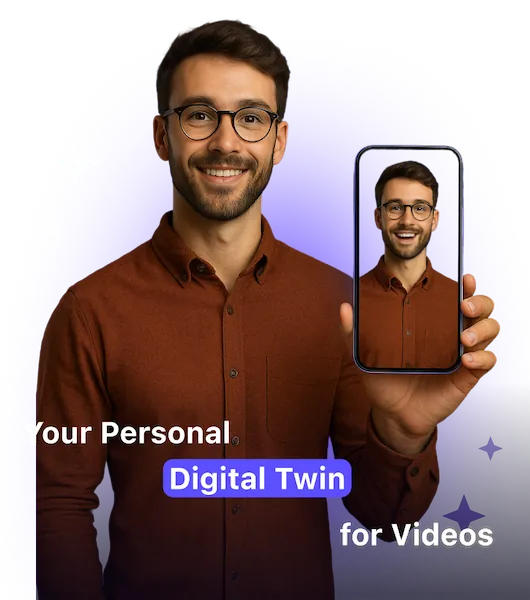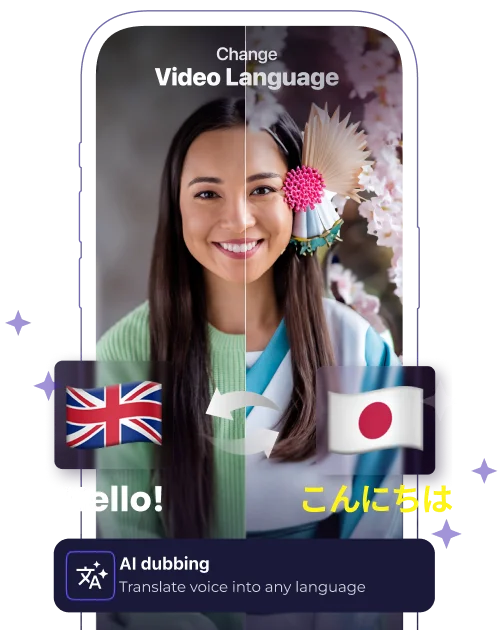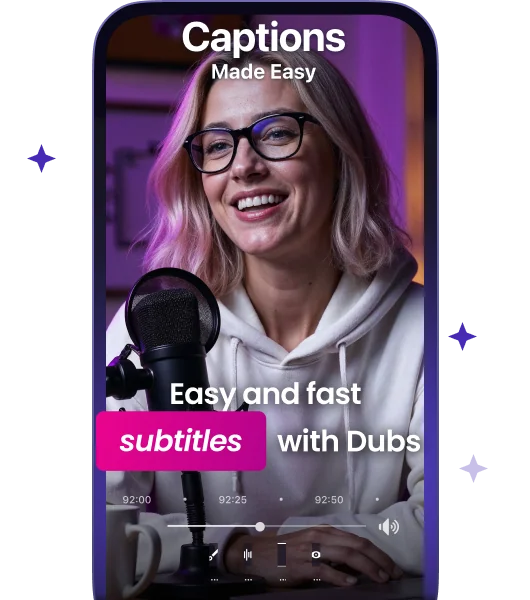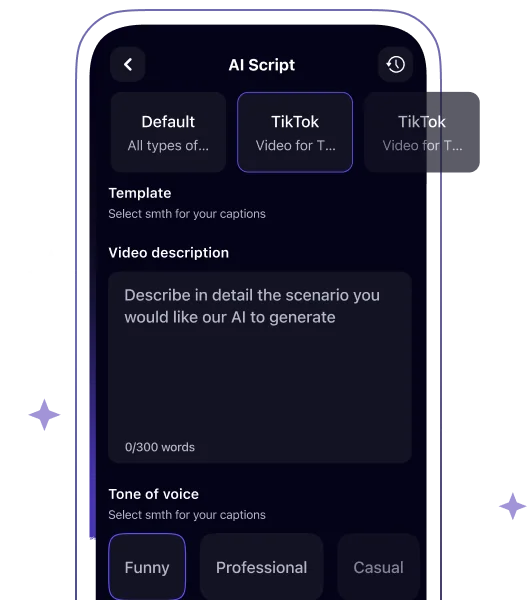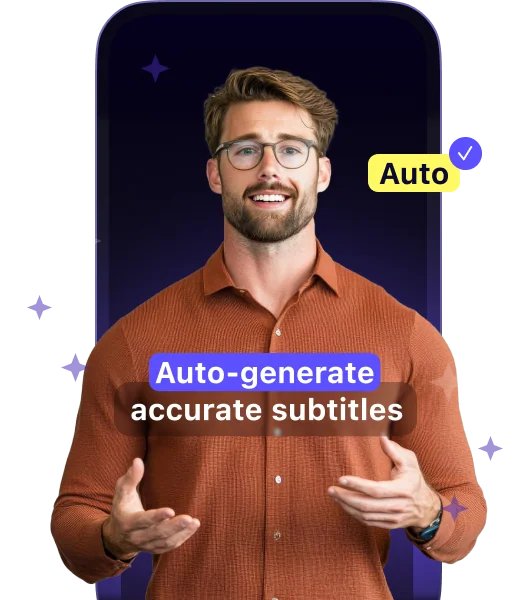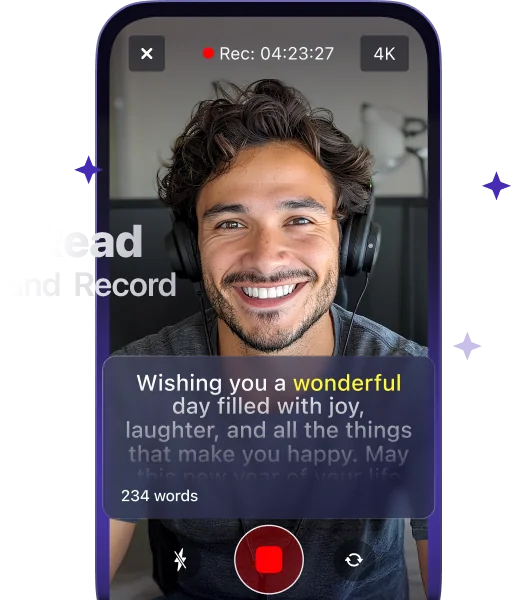How to Transcribe a Video: a Shortcut to the Engagement Boost
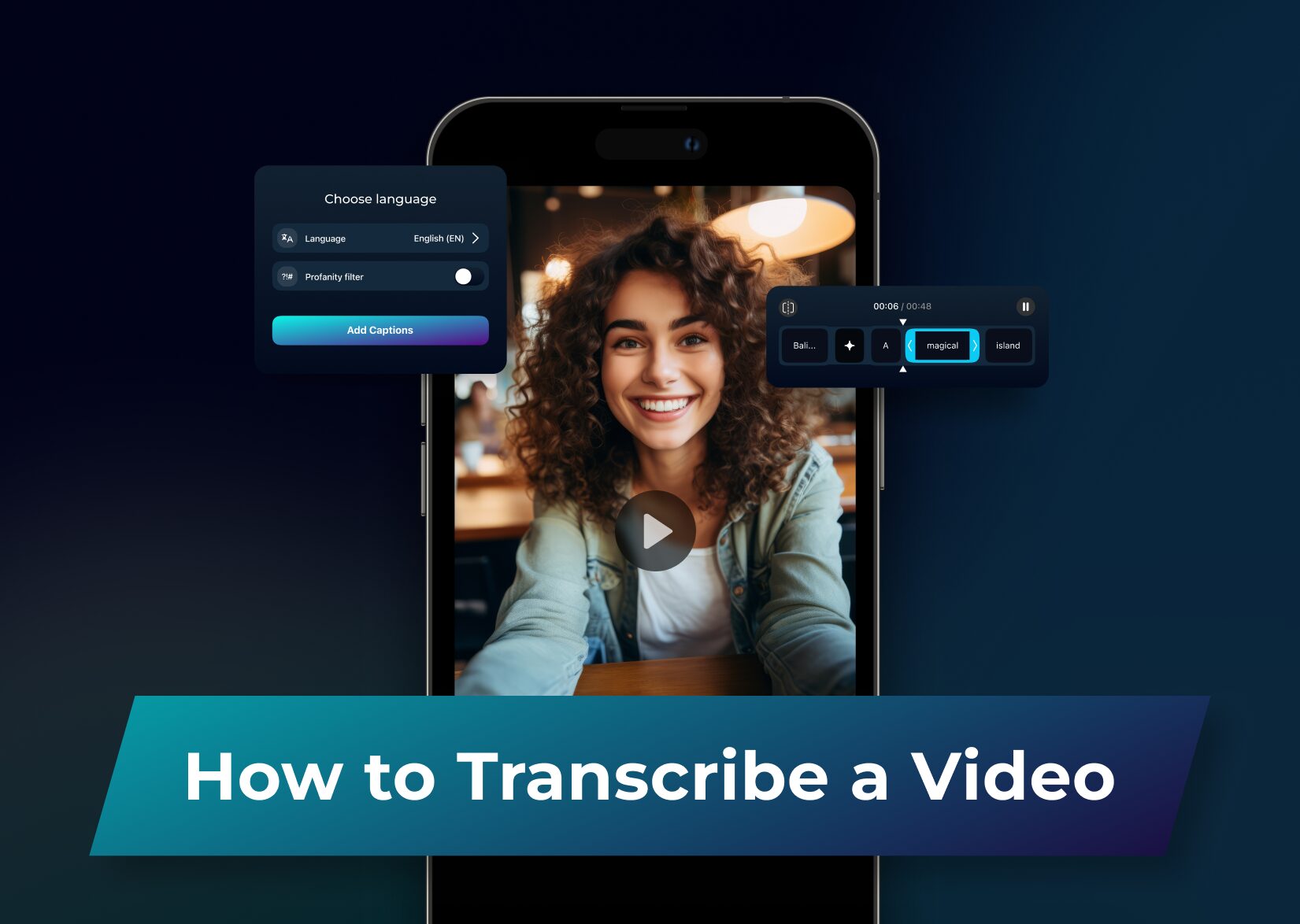
You may go for transcribing videos for different reasons: to turn them into subtitles, use them as notes for a long online meeting, or treat them as content to post on your blog.
But how easy is video transcription? And what tools should we use to transform our video content into engaging and accessible social media posts? The answers depend on the extent of Artificial Intelligence (AI) involvement you prefer.
What Does AI Have to Do with Video Transcription?
Even though some people still have scruples about using AI, the technology has proved its worth long ago. When it comes to deciphering speech, AI first processes large amounts of audio, video, and textual data to determine the words pronounced by a speaker and automatically transcribe video to text.

Human transcription services can barely attain the efficacy of AI tools; however, their precision varies and depends on the quality of input data and the complexity of the AI algorithms employed.
Captions achieves 96% accuracy in automated transcription since it employs Natural Language Processing (NLP) and Machine Learning (ML) technologies that can tackle various accents and intonations. Captions’ AI is perpetually fed with new data to evolve and keep bringing users satisfaction with close to none of the manual effort.
Transcribing Video Files with AI: Why Human Transcription Services Fall Short
People choose to transcribe audio and video files for different reasons. Some need to get accurate transcripts from online meetings in Microsoft Teams, while others need to convert video to text to create subtitles for their social media content.
For both options, AI transcription is a great choice because it can tackle a several-hour recording with a turnaround time of just a few minutes. A human transcription would take twice as long as the video, with constant pauses to write the texts down.
3 Steps to Auto-Transcribe a Video via Captions
Whether you work from a mobile or a browser app, in Captions, you need to take only these three steps to instantly transcribe your video:
Step 1. Upload
Upload a video you need to transcribe.
Step 2. Stylize
Wait a few minutes (even seconds if the video is short), and Captions will have your subtitles ready. Then, edit the transcript, if needed, and apply various fonts and colors.
Step 3. Download
Download the transcription in TXT, SRT, or VTT format, together with a subtitled video in any aspect ratio and quality. Then, you can post your video on any social media platform right from the app.
Features to Expect from Advanced Video Transcription Software
When used for video editing and transcription purposes, AI tools can also remove background noise, identify different speakers, and add special visual effects. Often, though, such features are only included in paid plans.
In general, a modern tool for audio and video transcription is much more than a video-to-text converter. It should include other functionalities to provide users with a comprehensive experience for enhancing their social media engagement and visibility.
For example, Captions is not only highly accurate automatic transcription software but also a full-fledged tool for the complete cycle of working with video content. It has the following features:
Teleprompter
Captions allows you to record a video right from the app with the help of a teleprompter. Basically, you can forget about re-recording your video several times because you forgot the right sequence of the narration, as the words will flow right on your phone screen. You only need to upload your video script, choose a convenient speed, and start recording!
AI Script Generation
You should not necessarily write the script for your posts, as the AI employed for Captions can do it for you. You only need to give the tool a couple of textual prompts, describing what you want the video to be about, and specify the video’s:
- length,
- type of audience,
- tone of voice,
- social media platform.
Within just a few moments, the tool will create written content that you’ll be able to edit or use as it is. It’s a great boost to your imagination and saves lots of time on producing quality text that will capture the attention of your audience.
Subtitles Customization
In Captions, you can choose various customization options for the generated subtitles. You can add them automatically or manually, and then apply the fonts and colors that resonate with your public image. Once the right subtitle formats are chosen, you can adjust the speed of their appearance and place them in different parts of the picture.
Translation to 100+ languages
The feature of automatic translation of video transcripts into another language is great for those whose audience is scattered around the globe. Captions enables you to first transcribe a recording and then translate the subtitles into multiple languages.
This way, you will save time doing two activities with just one tool and enjoy the loyalty of your international viewers.
AI Dubbing in Different Languages
Captions goes far beyond text transcription, as it trains AI algorithms to dub video with your voice but speaking other languages. The tool first analyzes the way you speak, your intonation, and voice patterns, and then dubs the video with precise lip sync.
Afterward, you can create captions automatically and post the video across all social media to reach a wider audience, including the speakers of your target language.
Downloading a Text File
Whether you’re transcribing meeting notes from a two-hour-long conference or need a separate transcription file to create closed subtitles for a YouTube video, Captions is more than able to help.
Choose the necessary format of the text file (TXT, SRT, VTT, etc.) and download it. As easy as that!
Benefits of Using AI Tools for Transcribing and Subtitling
You may wonder why videos alone without subtitles can’t bring you as many advantages as the transcribed ones. Well, in the era of inclusivity and huge competition among content creators, you need to do everything possible to capture the attention of every viewer within your reach. A video-to-text converter serves exactly these purposes.
Time Efficiency of Automatic Transcription
When you automatically transcribe video files, you save lots of time that can be redirected to important creative activities. If the manual approach would take an hour of writing and editing, the transcription text produced by an AI tool only requires a couple of tweaks (and even this is quite infrequent).
Inclusivity Boost
The Hearing Loss Association of America found out that 48 million American citizens suffer from hearing impairments. So, when you convert video to text and then use it to create captions, the audience with hearing difficulties will be more likely to join the ranks of your followers.
Engagement Growth
When adding subtitles, you create another channel of comprehension for your audience. Some will be able to watch your videos on mute, while others will listen and read at the same time if English is not their native language. Also, if translated into other languages, you will engage an even wider audience from other parts of the globe!
How do I Choose the Right Tool for Transcribing Video Files?
High-quality transcripts can be produced only by tools that have sophisticated AI under the hood. Before opting for an app, make sure that it’s actually able to transcribe audio tracks with 96%+ accuracy and has all the features you need to create your video content.
Luckily, Captions provides free video transcription services in both mobile and desktop versions so that you can explore its functionalities and make sure it’s convenient for you in practice.
FAQ
How do I transcribe video to text?
You can either automatically transcribe videos or do it manually. The latter option can seem more reliable; however, it’s much slower, and people tend to make a lot of mistakes when engaged in monotonous jobs.
That’s why the most efficient way to transcribe video is to use online transcription services, such as Captions. You can use it in a browser and a native iOS or Android app, and follow these steps:
- Upload the video you need to transcribe.
- Wait for AI to convert speech to text.
- Edit the text transcription, use it as subtitles, and translate it to multiple languages.
- Download the transcription in different file formats (TXT, SRT, and VTT) along with the media files.
Is transcribing audio and video files via AI worth it?
If you choose the right transcript generator that perfectly suits your needs, sure! Manual transcribing of videos can take hours, especially if you have an hours-long conference.
If you’re a content creator who needs to convert the speech from video to text, AI can bring you accurate subtitles to complement your videos.
Is transcribing for YouTube videos different from transcribing for Instagram?
While the difference between manual and automatic transcription is self-explanatory, there’s still some confusion between transcribing a video for open and closed captions.
Simply put, the first type is those from an Instagram reel, where you watch a video and the transcription comes along with it whether you want it or not. Closed captions are those from a YouTube video where a viewer turns them on only when they’re needed.
While the process of transcribing videos remains the same for both types, you need to make sure the tool allows for downloading an SRT file that contains captions with timecodes. The reason is that you need to upload it along with a video file if you want to create closed captions.
Some AI transcription software, like Captions, makes it possible to create both types of subtitles.
More articles

150+ Best Vacation Instagram Captions to Make Your Travel Photos Pop
Planning your dream vacation is exciting, but finding the perfect words to accompany those stunning photos can be challenging. Whether you’re lounging on a tropical beach, exploring ancient ruins, or hiking breathtaking mountains, the right caption can elevate your Instagram post from ordinary to unforgettable. You’ve packed your bags for the family vacation, created memories, […]

175+ Unforgettable Prom Instagram Captions to Make Your Night Shine | 2025 Edition
Capturing the magic of prom night on Instagram requires more than just stunning photos – you need the perfect caption to complete your post. Whether you’re looking for something sentimental, funny, referencing your favorite song lyrics, or the photos from the dance floor, the right words can make your prom memories shine even brighter on […]

200+ Beach Instagram Captions: From Funny to Inspirational Quotes
Looking for the perfect words to pair with your beach photos? You’re not alone. A day at the shore isn’t truly complete until you’ve captured those sun-soaked moments and shared them with a caption that perfectly complements your vibe. Whether you’re posting golden hour selfies, documenting beach games, or showcasing those “sunkissed nose, sandy toes” […]