How to Add Captions to Instagram Reels: A Simple Step-by-Step Guide
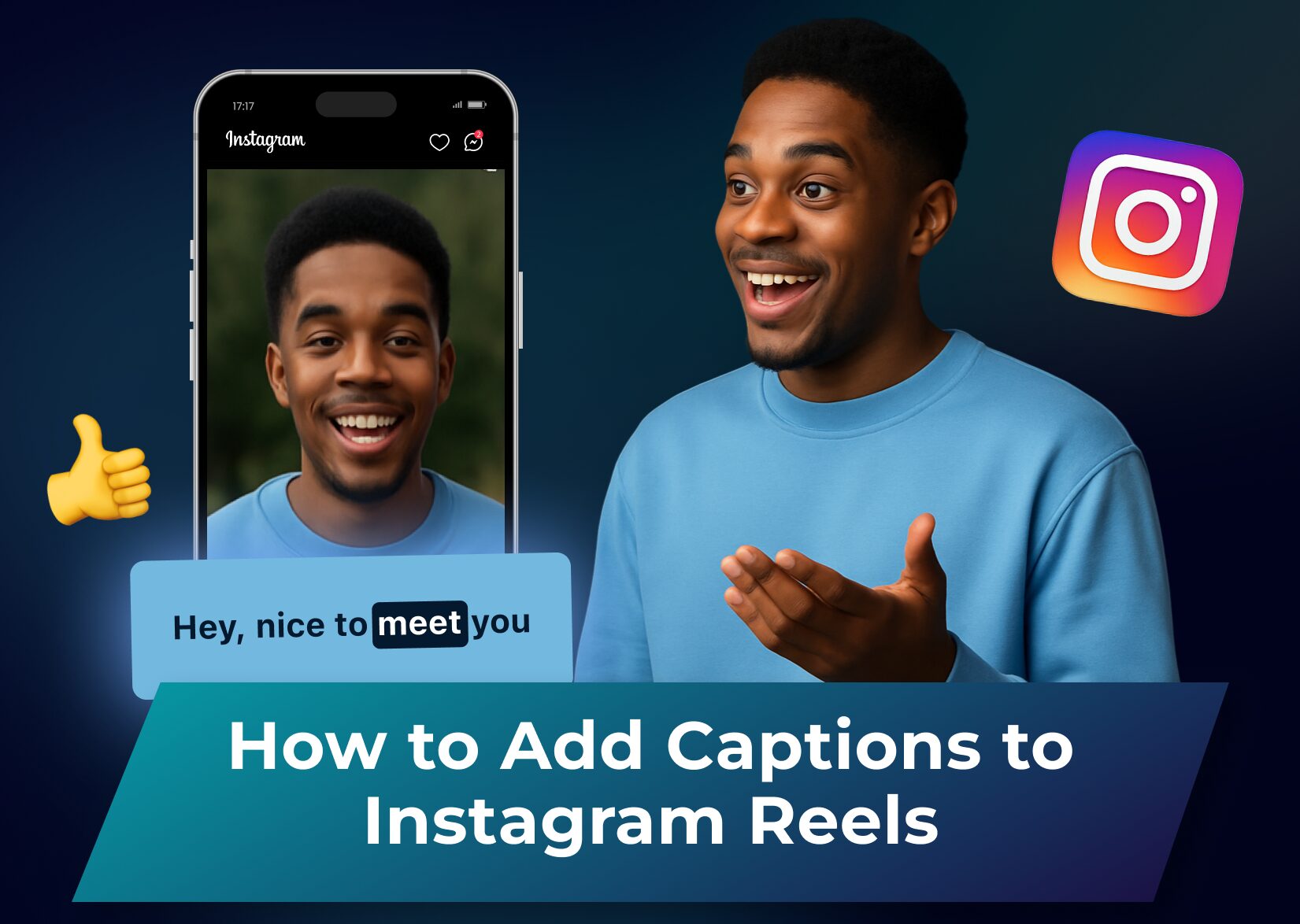
Captions can make a world of difference in your Instagram Reels. Not only do they make your content more accessible for people with hearing impairments, but they also help boost engagement – research suggests about 75% of Instagram users scroll through social media with their sound off. Adding captions ensures your message gets across loud and clear, no matter how your audience is watching.
If you’re wondering how to add captions to your Reels, you’re in the right place! In this simple step-by-step guide, we’ll walk you through different ways to add captions, whether you use Instagram’s built-in tools or third-party apps. Keep reading to make your videos more inclusive, engaging, and discoverable!
Table of Contents
Why Caption Instagram Videos?
Adding captions to your Instagram Reels is a powerful way to boost your content’s reach and impact. Whether you’re a content creator, brand, or casual Instagram user, captions help make your videos more accessible, engaging, and effective. Here are some key reasons why you should always include them in your Reels.
Captions Improve Accessibility
Over 430 million people worldwide have disabling hearing loss, and without captions, they may miss out on your message entirely. By adding captions, you ensure that everyone, regardless of their hearing ability, can fully engage with your content. Accessibility isn’t just the right thing to do – it also helps you reach a more diverse and inclusive audience.
Engage Sound-Off Viewers
Whether on Instagram, TikTok, or even YouTube, a large portion of social media users scroll through their feeds on their mobile devices with their sound off. They might be in a quiet place, at work, in a sound-off environment like public transport, or just prefer silent browsing. Without captions, your message may get lost. Adding text ensures that even silent viewers can understand your video, keeping them engaged instead of scrolling past.
Better Engagement and Watch Time
When you add subtitles, you encourage viewers to stay on your videos longer. A text overlay accompanied by audio creates a multidimensional viewing experience. When users can follow along with the text on their screens, they’re more likely to watch the entire Reel instead of skipping ahead. Higher watch times signal to Instagram’s algorithm that your content is valuable, which can lead to better visibility on the platform.
Boost SEO and Discoverability
Instagram’s algorithm favors engaging content, and captions can play a role in improving your video’s performance. Keywords in subtitles and captions can help Instagram understand what your video is about, making it more likely to appear in search results or recommended feeds. Plus, when people engage with captions on your Instagram videos by reading or reacting to them, it increases overall interaction with your content, boosting it even higher in search results and recommendations.
Captions are a simple yet powerful way to enhance your Instagram Reels. They help you connect with a wider audience, keep viewers engaged, and even improve your reach on the platform. Now that you know why captions matter, let’s dive into how you can easily add them to your videos!
How to Add Captions to Instagram Reels Step by Step
Adding captions to your Instagram Reels is easier than you might think! Instagram offers elaborate built-in tools, and there are also third-party apps that can help you generate accurate captions automatically. Here’s a step-by-step tutorial to adding captions using different methods.
Using Instagram’s Built-in Captions Sticker
Instagram has a built-in captions sticker that automatically generates subtitles for your videos. Here’s how to use it and add subtitles in just a few easy steps:
Step 1. Start creating a Reel
Open the Instagram app, tap the “+” button, select Reel, and record or upload your video.
Step 2. Select the Auto Subtitling Feature
After recording or uploading, you will be redirected to the editing screen. When you get there, select the captioning option (it looks like a CC button in the bottom menu). To add subtitles to Stories, simply click the sticker icon (a square smiley face in the top right corner of the screen). Instagram will transcribe your video’s audio and create automatic captions for you.
Step 3. Customize Your Captions
Instagram provides different fonts and colors for your captions. Adjust them to match your aesthetic.
Step 4. Review and Edit Captions If Needed
Instagram’s auto-captions aren’t always perfect, so check for errors and make necessary corrections to your closed captions before posting. After that, your video is ready to be uploaded! The captions will appear as a built-in feature that can be toggled on and off.
Adding Captions with the Dubs app
Instagram’s captioning feature is good but not perfect for all uses. If you want full control over your captions, you can add them manually to your video content using Instagram’s text tool. For more precise captions or advanced styling options, third-party apps like the Dubs app can be useful.
Step 1. Download the App
Install Dubs on your device – it is available on both iOS and Android. Its advanced AI supports over 100 languages and offers a 96% accuracy rate when captioning.
Step 2. Import a New Video
Select your Reel from the camera roll and upload it to the app.
Step 3. Enable Auto-Captions
Select the auto-captioning feature, choose your language, and the app will generate subtitles for you.
Step 4. Edit and Customize
Fix any errors, adjust the font, color, and position of the captions before posting. If you need extra editing, the Dubs app features even more options for you – smart trimming, frame rate adjustment, or even automated dubbing. Get creative!
Step 5. Export and Upload to Instagram
Save your video and upload it to Instagram like any other Reel. The Dubs can export videos with captions burnt into the image or as a separate file.
With these methods, you can easily add automatic captions to Instagram content and make your videos more engaging and accessible. Up next, we’ll share some best practices to ensure your captions look great and keep viewers watching!
Best Practices for Captioning Instagram Videos
Adding captions to Instagram Reels and Stories is just the first step. To make sure they enhance your content rather than distract from it, follow these best practices.
Keep Captions Readable and Well-Timed
Captions should be easy to read and appear in sync with your video. Avoid overly long lines of text – break them up into short, digestible segments. Also, make sure the text stays on-screen long enough for viewers to read comfortably without rushing.
Choose the Right Font, Size, and Color
Your captions should be visually appealing but not overwhelming. Use a font that’s clear and legible, even on small screens. Stick to colors that contrast well with your video background to ensure readability. If necessary, add a semi-transparent background behind your text for extra clarity. Avoid flashy animations and stick with clean visuals – when it comes to adding subtitles, less is more.
Edit Auto-Captions for Accuracy
Instagram’s auto-captions and third-party apps aren’t always perfect – they might misinterpret words, especially if there’s background noise or an accent. Always review, edit, and correct errors before posting to maintain a professional look and avoid misunderstandings.
Position Captions Thoughtfully
Don’t let your captions cover important visuals in your video. Place them where they won’t block faces, key actions or get overlapped by interface elements. If you’re adding text manually, test different placements to find the best spot.
Keep Captions Engaging
Captions don’t have to be boring! Use them to enhance your storytelling by emphasizing key phrases, adding personality, or even including emojis to match the tone of your video. Well-crafted captions can make your content more dynamic and fun.
Troubleshooting Common Captioning Issues
Even though adding captions to Instagram Reels and Stories is fairly simple, you might run into some problems along the way. Here’s how to fix common problems on the Instagram app so your captions look and function perfectly.
Captions Sticker Not Showing Up
If you can’t find the captions sticker in Instagram’s editing tools, try these solutions:
- Update the Instagram app. The feature may not be available on older versions.
- Switch to English (US) temporarily. The auto-captioning feature works best in widely supported languages.
- Try a different account. Some features roll out gradually and might not be available on all accounts yet.
- If the sticker is still missing, consider using a third-party app for captions.
Auto-Captions Are Inaccurate
Instagram’s auto-generated captions sometimes capture words with mistakes, especially when there’s background noise or low-quality audio. To improve accuracy:
- Speak clearly and at a moderate pace when recording.
- Reduce background noise to help Instagram’s AI detect words correctly.
- Manually edit captions before posting to correct mistakes.
Captions Are Hard to Read
If your captions blend into the background or are difficult to see:
- Use high-contrast colors. Light text on a dark background (or vice versa) improves readability.
- Add a text outline or background to separate the captions from busy visuals.
- When customizing your captions, choose a clear, simple font. Avoid overly decorative styles that might be hard to read on mobile screens.
Captions Appear Too Fast or Too Slow
If captions disappear before viewers can read them, adjust their timing:
- Break up long sentences into shorter, more digestible text.
- Manually adjust caption duration if using an editing app.
- Play back your video before posting to make sure the timing feels natural.
Final thoughts
Adding captions to your Instagram Reels and Stories is a simple yet powerful way to improve accessibility, engagement, and reach. Whether you use Instagram’s built-in captions sticker, manually add text, or rely on third-party apps for advanced customization, the key is to ensure your captions are accurate, readable, and well-timed. By following best practices like choosing the right font and placement, you can enhance your videos without distracting from the visuals.
With a little extra effort, you can make your Instagram videos more inclusive, professional, and attention-grabbing. Now that you know how to add captions effectively, it’s time to put these tips into action and start creating videos that connect with a wider audience!
More articles

150+ Best Vacation Instagram Captions to Make Your Travel Photos Pop
Planning your dream vacation is exciting, but finding the perfect words to accompany those stunning photos can be challenging. Whether you’re lounging on a tropical beach, exploring ancient ruins, or hiking breathtaking mountains, the right caption can elevate your Instagram post from ordinary to unforgettable. You’ve packed your bags for the family vacation, created memories, […]

175+ Unforgettable Prom Instagram Captions to Make Your Night Shine | 2025 Edition
Capturing the magic of prom night on Instagram requires more than just stunning photos – you need the perfect caption to complete your post. Whether you’re looking for something sentimental, funny, referencing your favorite song lyrics, or the photos from the dance floor, the right words can make your prom memories shine even brighter on […]

200+ Beach Instagram Captions: From Funny to Inspirational Quotes
Looking for the perfect words to pair with your beach photos? You’re not alone. A day at the shore isn’t truly complete until you’ve captured those sun-soaked moments and shared them with a caption that perfectly complements your vibe. Whether you’re posting golden hour selfies, documenting beach games, or showcasing those “sunkissed nose, sandy toes” […]