How to Add Captions to Instagram Stories: A Complete Guide
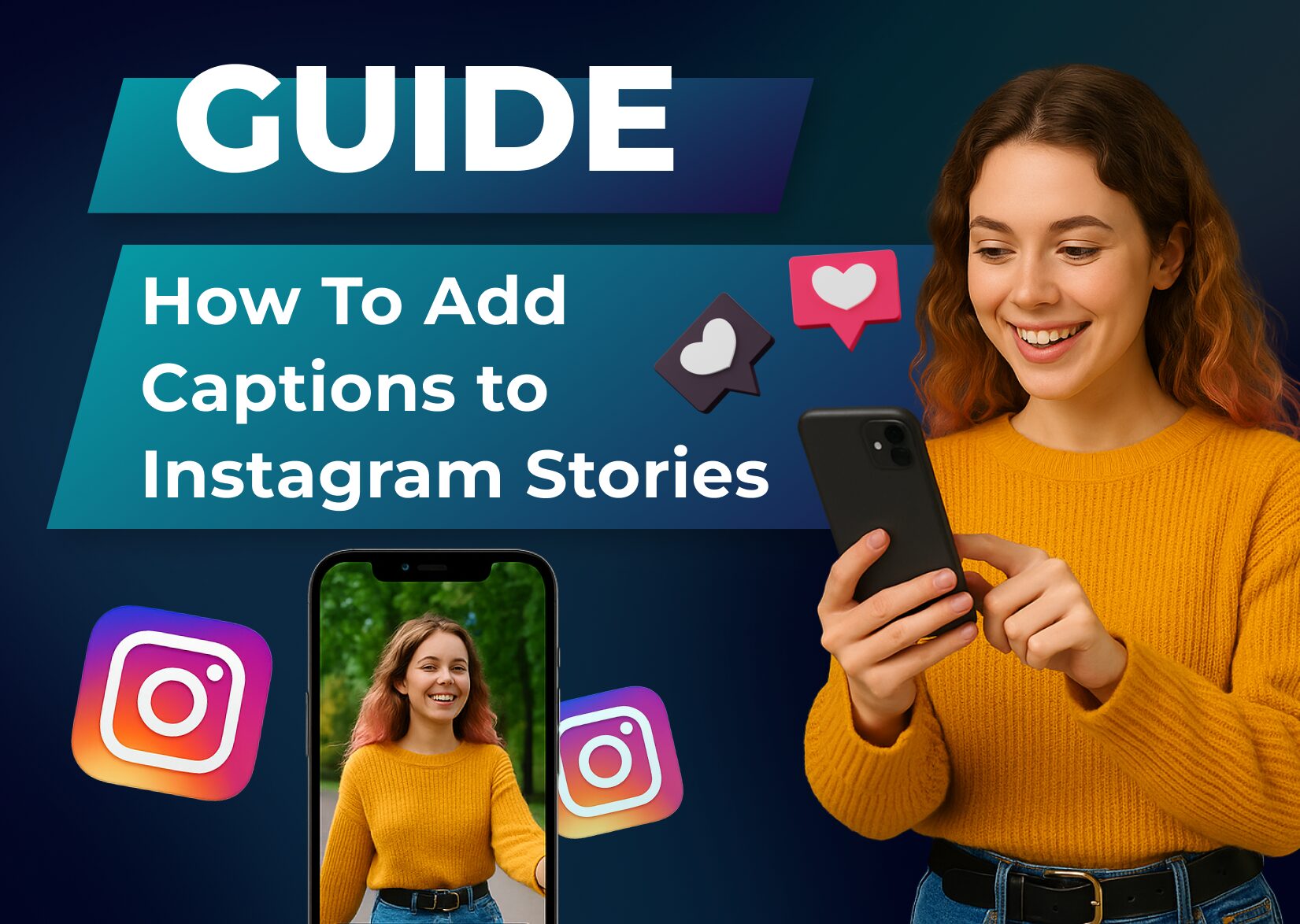
Instagram Stories are a fantastic way to engage with your target audience, but did you know that adding captions can make your content even more effective? Instagram Story captions help ensure that viewers can follow along, even if they’re watching without sound – whether they’re in a quiet place, on public transport, or simply prefer reading over listening. Plus, they make your content more inclusive for people who are deaf or hard of hearing.
If you want to boost engagement, increase accessibility, and make your Instagram Stories stand out, you’re in the right place! In this guide, we’ll walk you through the different ways to add captions to Instagram Stories, from using built-in tools to third-party apps. Keep reading to learn the easiest methods and best practices to make your content more impactful.
Table of Contents
Why Add Captions to Instagram Stories?
Adding captions to your Instagram Stories can be a true game-changer for your online presence. Captions improve accessibility, boost engagement, and make your content more effective. Whether you’re a business, content creator, or casual user, captions help ensure your message reaches the widest audience possible. Let’s explore the key reasons why video captions matter and how they can enhance your Stories.
Make Your Content Accessible to Everyone
Not everyone consumes content in the same way. People with hearing impairments (and there are over 430 million of them in the world) rely on closed captions to understand videos, and adding them to your Stories makes your content inclusive. Instagram has millions of users worldwide, and by adding subtitles, you ensure that your Stories are accessible to a broader audience. This small but impactful change demonstrates social responsibility and makes your Instagram content welcoming to all.
Increase Engagement and Watch Time
Many users scroll through Instagram without sound – whether they’re in a quiet library, a noisy public place, or just prefer browsing with the sound off. Captions on Instagram help capture their attention and keep them engaged. Studies show that videos with captions have higher watch times because viewers can follow along easily. The longer they stay watching your Instagram Stories and Reels, the more likely they are to interact, boosting your reach and visibility.
Improve Message Clarity and Retention
Even if your Story video has great visuals and clear audio, captions reinforce your message. Some words may be misheard, spoken too fast, or lost in background noise. Captions ensure that your audience understands every word, reducing misinterpretations and improving retention. This is especially important for educational content, tutorials, or promotional messages where clarity is key.
Boost SEO and Discoverability
While Instagram Stories themselves aren’t indexed by search engines, captions improve discoverability within the app. Instagram’s algorithms can recognize text in Stories, helping categorize your content and making it more likely to appear in relevant searches. Adding subtitles is good already, but if you include keywords in your auto-generated captions, there’s an even better chance your Story will reach users who are genuinely interested in your content.
Captions aren’t just an add-on – they’re a powerful tool that enhances the reach, impact, and accessibility of your Instagram Stories. Whether you want to connect with more viewers, make your content inclusive, or boost engagement, adding captions is a simple yet effective strategy.
So How Do I Add Captions to Instagram Stories?
Now that you know why using captions on Instagram matters, let’s go over how to add them to your Instagram Stories. There are three main methods: using Instagram’s built-in Captions feature, adding captions manually as plain text, or using third-party apps like the Dubs app. Below, we’ll break down each method as a step-by-step guide.
Using the Captions Sticker
The Instagram app provides an easy way to add captions using the Captions sticker. This feature transcribes spoken words in your videos and converts them into text. Here’s how to use it:
Step 1: Record or Upload a Video
Open Instagram and swipe right to access the Stories camera or tap the + icon at the bottom of the screen. You can either record a new video or upload an existing video from your gallery. Make sure the audio is clear so the captions generate accurately.
Step 2: Add the Captions Sticker
Once your video is ready, tap the sticker icon (the square smiley face) at the top of the screen. Look for the “Captions” sticker and tap it. Instagram will automatically start captioning your video’s audio.
Step 3: Customize and Post
After Instagram generates the captions, you can adjust the text style, color, and position. Make sure to review the transcription for any errors and edit them if needed. Once you’re happy with your auto captions, tap “Your Story” to post or “Close Friends” to share with a select group.
Adding Captions to Instagram Stories Manually
If the Captions sticker doesn’t work for your content or you prefer more control, you can manually add captions to your Stories with text overlays. Please note that this is not a subtitling feature per se, but it works well for small amounts of text. Here’s how you can use it:
Step 1: Record or Upload Your Video
Just like before, start by recording a video within Instagram or uploading one from your camera roll.
Step 2: Tap the Text Tool
After selecting your video, tap the “Aa” text icon at the top of the screen. Type out the captions for your video, ensuring they sync with what’s being said.
Step 3: Adjust and Post
Drag the text to position it where you want and give it a unique style: change the font, color, and animations. After that, adjust the timing by tapping the text and selecting “Edit Timing.” Once everything looks good, post your Story as usual.
Using Third-Party Apps
If you want more control over the appearance of your captions or need support for multiple languages, third-party tools like Dubs can be a great option. Dubs can convert the words spoken in your video into accurate automatic captions in over 100 languages in a matter of seconds. Here’s how to use it:
Step 1: Download the Dubs App
Dubs is available for both Android and iOS, so you can get it from the App Store or Google Play. You can use this app for both Instagram Stories and Reels – it supports videos of any length!
Step 2: Upload and Generate Captions
Import your video from the camera roll and use the auto-captioning feature. Select the language of your audio and hit Generate. Dubs will automatically transcribe the sound in your Story and create accurate captions. You can later translate them into other languages if needed.
Step 3. Edit and Customize Your Captions
Once the captions are ready, you can edit the text to correct errors, change fonts, and adjust placement. The Dubs app offers multiple color and font options for you to get the perfect look for your subtitles.
Step 3: Save and Upload to Instagram
Once you’re satisfied with the captions, save the video and upload it with captions to your Instagram Stories. You can still add stickers, filters, or other elements before posting.
What’s Next?
Now that you know how to add captions to Instagram Stories, it’s time to start using them! Choose the method that works best for you and experiment with different styles to make your Stories more engaging and accessible.
Tips for Creating Instagram Story Captions
Adding closed captions to your Instagram Stories is a great start, but making them effective requires some extra effort. Well-crafted captions can improve readability, engagement, and accessibility. Here are some tips and tricks to keep in mind when adding captions on Instagram. Keep in mind that these work for both Instagram Stories and Reels.
Keep Captions Short and Readable
Since Instagram Stories are fast-paced, your captions should be concise and easy to read. Avoid long sentences and break up text into short phrases. Use simple language when recording your video, and make sure your captions match its pace so viewers can follow along effortlessly.
Use a Clear and Legible Font
The Instagram app offers multiple font styles, but not all of them are easy to read, especially on small screens. Stick to clear, bold fonts that stand out against your background. Avoid overly decorative or script-style fonts that might make your subtitles difficult for viewers to read quickly.
Ensure Good Contrast for Visibility
Your captions should be easy to see against your video background. Create a solid-colored background, an outline, or a shadow effect to make the text pop. If your video has a busy background, consider placing the text in a semi-transparent box for better contrast. Another way is to stick to the left side of the screen – this makes your captions easier to read and follow along with.
Sync Captions with the Audio
Captions should appear on the screen at the right time, in sync with the spoken words. If you’re adding captions manually, make sure they match the pace of the dialogue. Avoid displaying too much text at once – instead, break it up so it appears naturally as the video progresses.
Proofread for Accuracy
Whether you’re using Instagram’s automatic captions or a third-party solution, always double-check for errors. Auto-generated captions can sometimes misinterpret words, leading to typos or incorrect phrases. A quick review ensures your captions are accurate and professional. Some subtitling apps even allow users to create custom vocabularies or specify topics for additional context.
By following these best practices, you can create captions that enhance your Instagram Stories rather than distract from them. Whether you’re using auto-generated captions or adding them manually, a little extra effort in formatting and editing can make a big difference in engagement and accessibility.
Conclusion
Captions are more than just a nice addition to your Instagram Stories. When used correctly, they can be a powerful tool that enhances inclusivity, engagement, and clarity. Whether you’re creating content for your brand, sharing personal updates, or running a business, adding subtitles ensures that your message reaches a wider audience. With Instagram’s built-in Captions sticker icon, manual text entry, or third-party tools, there’s a method that fits every need and style. And by following some of our hand-picked tips and tricks, you can create Stories that are both visually appealing and easy to follow.
If you’re looking for the most accurate and hassle-free way to add captions, try Dubs! This app helps you create high-quality automatic captions with precise speech recognition and customizable styling options, making it easier than ever to create professional-looking Stories. Give it a try for free and make your Instagram Stories more engaging and accessible with just a few taps!
More articles

150+ Best Vacation Instagram Captions to Make Your Travel Photos Pop
Planning your dream vacation is exciting, but finding the perfect words to accompany those stunning photos can be challenging. Whether you’re lounging on a tropical beach, exploring ancient ruins, or hiking breathtaking mountains, the right caption can elevate your Instagram post from ordinary to unforgettable. You’ve packed your bags for the family vacation, created memories, […]

175+ Unforgettable Prom Instagram Captions to Make Your Night Shine | 2025 Edition
Capturing the magic of prom night on Instagram requires more than just stunning photos – you need the perfect caption to complete your post. Whether you’re looking for something sentimental, funny, referencing your favorite song lyrics, or the photos from the dance floor, the right words can make your prom memories shine even brighter on […]

200+ Beach Instagram Captions: From Funny to Inspirational Quotes
Looking for the perfect words to pair with your beach photos? You’re not alone. A day at the shore isn’t truly complete until you’ve captured those sun-soaked moments and shared them with a caption that perfectly complements your vibe. Whether you’re posting golden hour selfies, documenting beach games, or showcasing those “sunkissed nose, sandy toes” […]