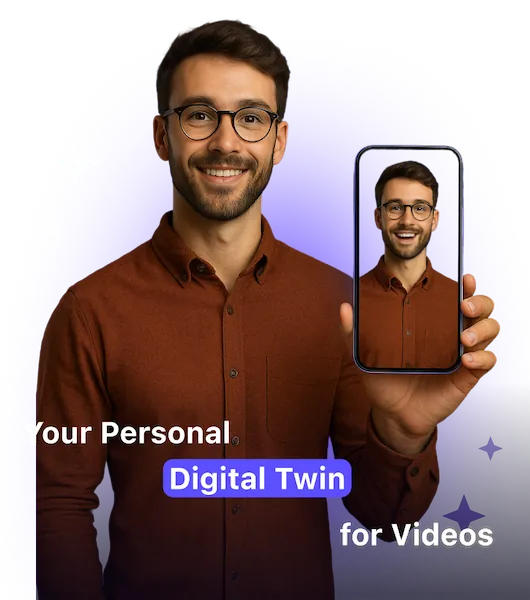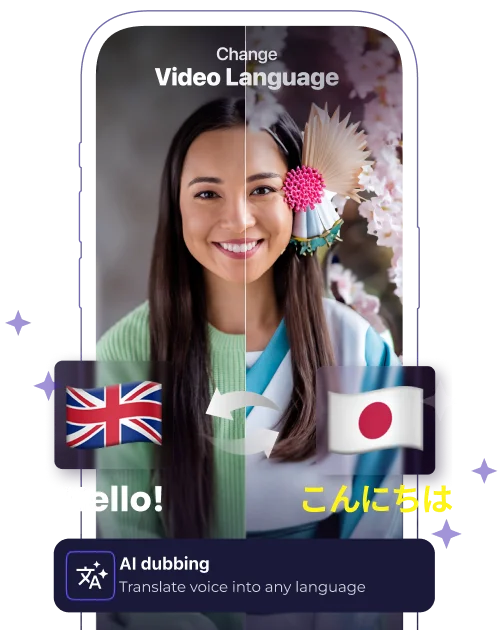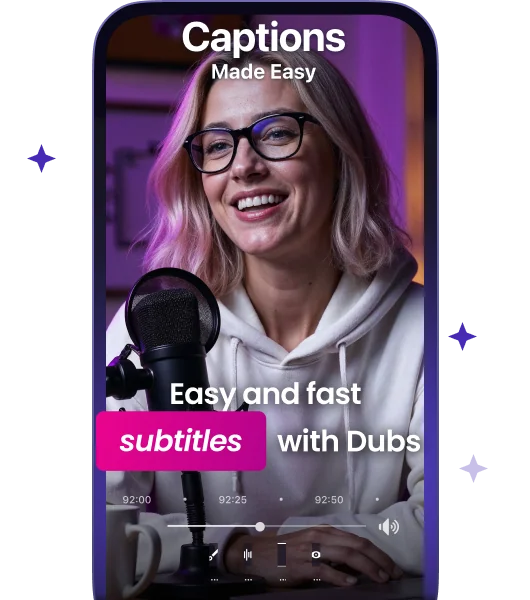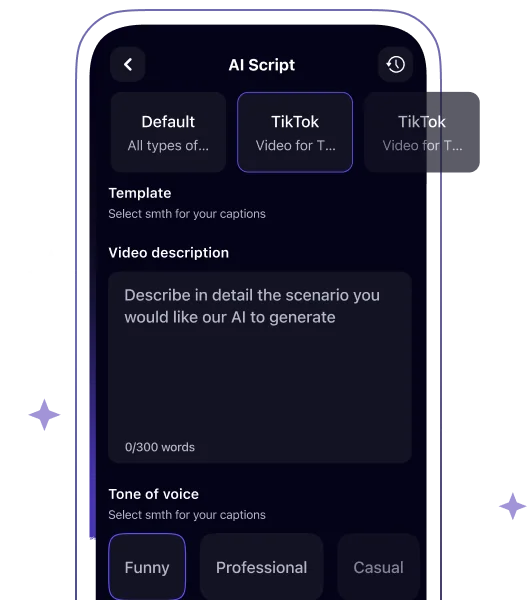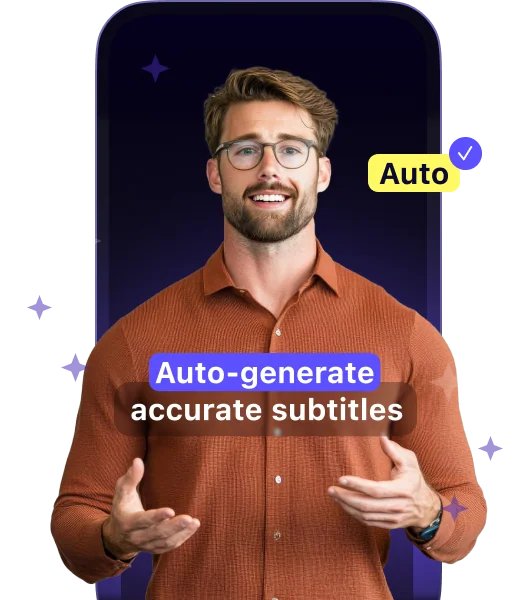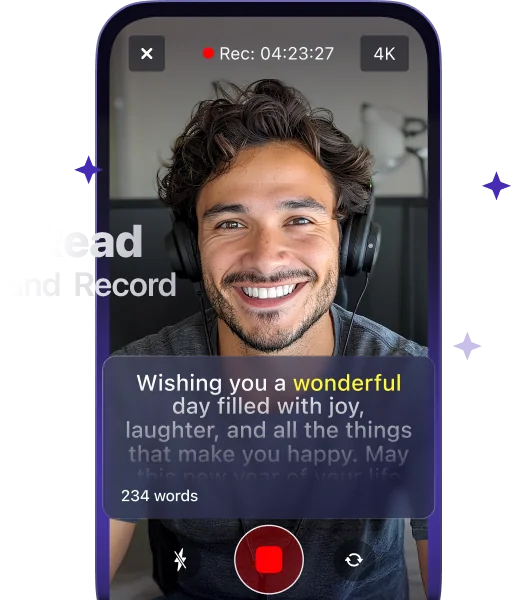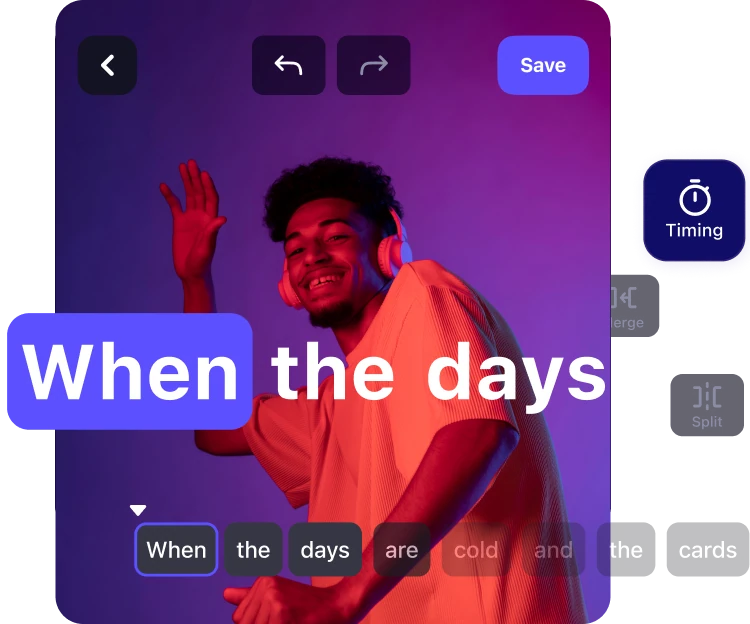How to Add Captions to YouTube Shorts: Boost Views & Engagement in 2025
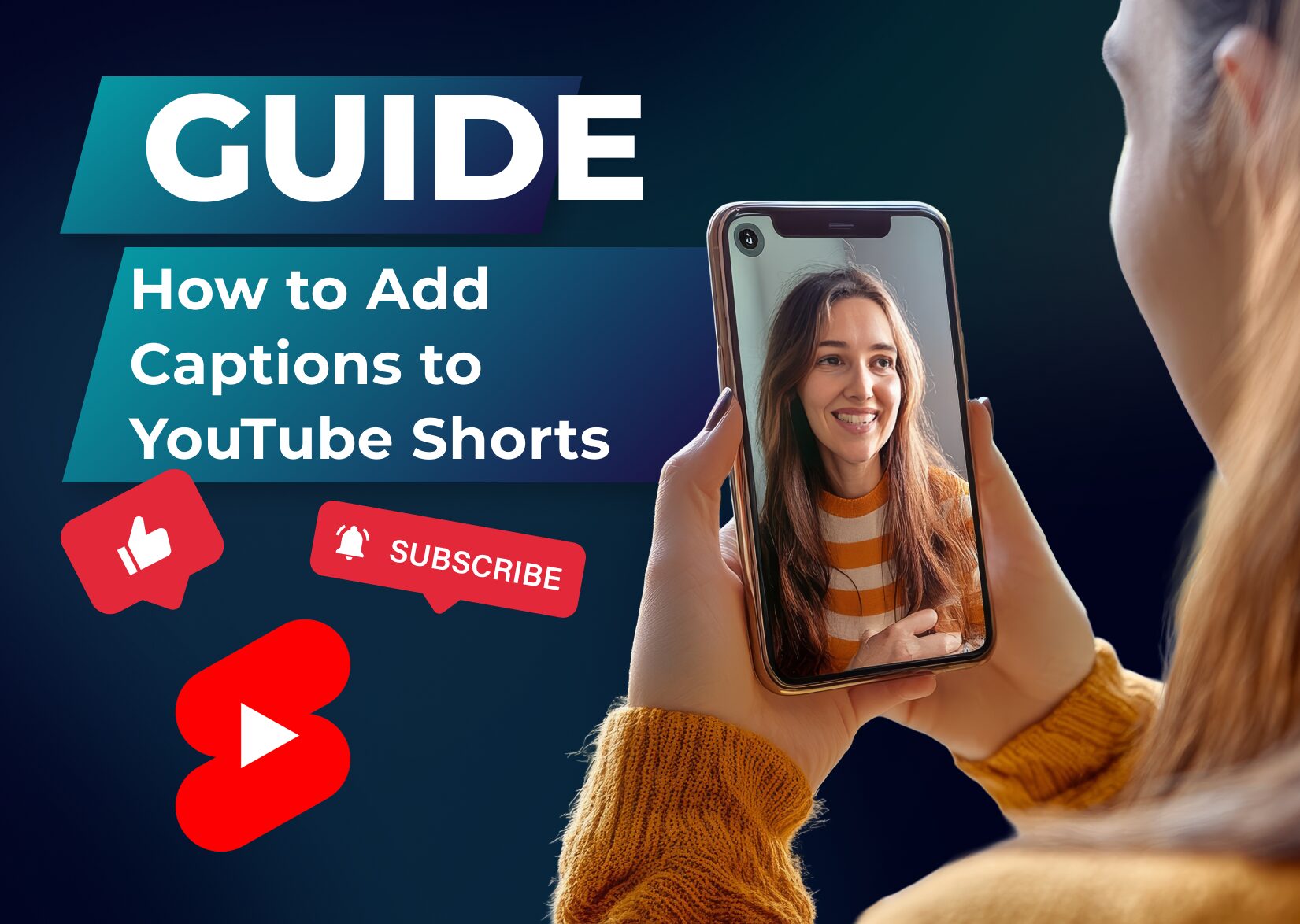
Adding captions to your YouTube Shorts and YouTube videos can make your content more accessible and engaging for viewers. Whether you’re looking to reach a wider audience or just want to make your videos more viewer-friendly, captions are a must-have feature in today’s social media landscape.
With YouTube’s built-in tools and some third-party options that enable us to automatically generate captions, you’ll find that it’s easier than you might think. You don’t need to be a tech wizard to make your content more inclusive and professional-looking. Plus, captioned videos often perform better in YouTube’s algorithm since they provide additional context for search and discovery.
Table of Contents
Open vs. Closed Captions for YouTube Shorts Videos
Closed Captions:
Closed captions represent text overlays that viewers toggle on or off through YouTube’s player controls. The thing is that such captions are downloaded as a separate SRT file along with a video content file. Such captions:
- Appear as a separate text stream from the video
- Allow viewers to customize font, size, color, and text style
- Support multiple language options for international audiences
- Maintain optimal video quality without affecting the original file size
Open Captions:
Open captions are permanently burned into the video file during editing. These captions:
- Remain visible to all viewers without toggle options
- Create consistent visual presentation across devices
- Ensure caption display on platforms that don’t support closed captions
- Increase initial video file size due to embedded text
YouTube supports both types of video captions, and you simply need to choose which serves your audience the best.
3 Benefits of YouTube Shorts Captions
1. Enhanced Accessibility
Captions make your Shorts accessible to 466 million viewers with hearing impairments worldwide. By including captions, you ensure that people who are deaf or hard of hearing can follow along with your content. It’s not just about compliance with accessibility standards; it’s about creating an inclusive environment where everyone can engage with your message. When your content is accessible, you not only increase your potential viewer base but also foster a sense of community among your audience.
Furthermore, captions can assist non-native speakers who may struggle with understanding spoken language. In our increasingly globalized world, many people consume content in languages that are not their first. Having captions allows them to comprehend and enjoy your content fully. This sensitivity to a diverse audience can enhance viewer satisfaction and loyalty, encouraging them to return for future videos.
Adding captions also benefits viewers in scenarios where they may not be able to use sound, such as during their daily commute, in public places, or in environments that require silence. Captions provide them with the opportunity to follow along without disturbing others or missing out on the content entirely. Think of situations like busy trains or cafes where noise can be an issue; captions help eliminate that barrier, allowing your audience to connect with your video at any time and place, ultimately increasing engagement.
2. Increased Engagement
Captions boost viewer engagement by 40% compared to non-captioned Shorts. The reason is that users often scroll through videos on mute, especially when they’re in public places or at work. By including captions, you ensure that your content is accessible to a broader audience who might not be able to listen to the audio. Captions effectively communicate your message and hook viewers’ attention, encouraging them to keep watching your video even when sound isn’t an option.
Also, closed captions can enhance the overall viewing experience by providing clarity and context. For creators who might include niche phrases, technical jargon, or culturally specific references, captions can help decode these elements for viewers who might not be familiar. This not only makes your content more engaging for your current audience but can also draw in new viewers who appreciate the effort to make your videos inclusive. Moreover, with the rise of global audiences, providing captions can help translate your message into various languages, thus reaching viewers across diverse regions and cultures.
3. Better Search Performance
Captions play a crucial role in enhancing your search engine optimization (SEO). YouTube’s algorithm considers user engagement when ranking videos, and captions help enhance this engagement. Search engines leverage the text provided in your captions to better understand the content of your video. This means your Shorts are more likely to appear in relevant search results, making it easier for new viewers to discover your work. Additionally, including relevant keywords within your captions can further optimize your video for searches related to your niche. This means that more viewers can engage with your content, leading to higher retention rates and increased chances of shares.
| Metric | Impact of Captions |
| Viewer Retention | +12% increase |
| Watch Time | +40% longer |
| Search Rankings | +135% more likely to appear |
| Global Accessibility | 466M potential viewers |
How to Add Captions to YouTube Shorts
Using YouTube Studio
- Upload your Short to YouTube through your account
- Open the YouTube Studio dashboard
- Click on “Content” in the left sidebar
- Select your Short from the video list
- Click the “Subtitles” tab
- Choose “Add language” & select your preferred language
- Select “Add” under the Subtitles column
- Pick “Auto-sync” to convert your script into timed captions
Using the Auto-Caption Feature
- Access your uploaded Short in YouTube Studio
- Select “Subtitles” from the left menu
- Click “English (automatic)” under available captions
- Review the auto-generated captions
- Edit any mistakes in the text
- Adjust timing by dragging caption segments
- Click “Publish” to make captions live
Using Third-Party Apps
- Dubs: Online editor with automatic caption generation
- MixCaptions: Mobile app for adding captions “on the go”
- AutoCap: AI-powered captioning with custom styles
- Clipomatic: Voice-to-text caption creator
Caption Formatting Tips
- Keep captions to 2 lines maximum per frame
- Use 32-42 characters per line
- Position captions at the bottom center
- Set background opacity to 75% for readability
- Choose a sans-serif font (Arial, Helvetica)
- Use white text with a black outline
- Break phrases at natural speech points
| Caption Feature | Recommended Setting |
| Font Size | 14-16 pixels |
| Character Limit | 32-42 per line |
| Background Opacity | 75% |
| Line Spacing | 1.5-2.0 |
| Display Time | 0.8-1.2 seconds per line |
Why Should I Add Subtitles and Captions to YouTube Shorts?
Adding captions and subtitles to your YouTube Shorts isn’t just a nice-to-have feature – it’s becoming essential for creators who want to maximize their reach and impact. By following the steps, we’ve outlined you’ll be able to create more accessible, engaging, and discoverable content that resonates with your viewers.
Remember that the few extra minutes you spend adding captions can make a huge difference in how your Shorts perform. So why wait? Start captioning YouTube Shorts automatically and watch your engagement soar!
FAQ
How to add captions to YouTube Shorts via YouTube Studio?
Upload your Short to YouTube through your account. Whether you’re adding captions to freshly uploaded videos or editing existing ones, YouTube Studio makes the process seamless. Once the video is live, open the YouTube Studio dashboard. Click on “Content” in the left sidebar and select your Short from the video list. Then click the “Subtitles” tab. If you have a transcript ready, you can choose to upload a file to sync it with your video’s audio using YouTube’s auto-sync feature. This tool automatically matches your text with the spoken words in your video, saving you time while improving caption accuracy.
Why should I add captions to YouTube Shorts?
Captions make your content accessible to deaf and hard-of-hearing viewers, increase engagement as 85% of social media videos are watched on mute, and improve your video’s discoverability through YouTube’s search algorithm. They also help international audiences understand your content through translation features.
How do I add captions using YouTube Studio?
Upload your Short to YouTube Studio, go to the Subtitles tab, and choose your preferred captioning method. You can use YouTube’s auto-caption feature or manually add captions. Review and edit the auto-generated captions for accuracy before publishing.
What are the best formatting practices for YouTube Shorts captions?
Keep captions to a maximum of two lines per frame and 32-42 characters per line. Use a clear, readable font with good contrast against the background. Position captions where they don’t obstruct important visual elements in your Short.
Which third-party apps can I use for automatic captioning?
Popular captioning apps include Dubs, MixCaptions, AutoCap, and Clipomatic. For example, Dubs offers the feature of adding auto-generated subtitles, removing background noises, and voice-overs in 120+ languages. There, you can also use AI avatars to pronounce any script and then add automatic subtitles to such AI videos.
Do auto-generated subtitles really improve video performance?
Yes! Videos with captions see a 40% increase in views and hold viewer attention 12% longer. They also improve SEO, as YouTube indexes caption content for search results, increasing your chances of reaching trending status on the Shorts feed.
Can I edit auto-generated captions?
Yes, you can edit your own captions and auto-generated ones through the built-in YouTube subtitle editor in the YouTube Studio or Dubs. This allows you to edit captions by correcting any errors, adjusting timing, and improving accuracy to ensure your message is conveyed correctly to viewers.
More articles

150+ Best Vacation Instagram Captions to Make Your Travel Photos Pop
Planning your dream vacation is exciting, but finding the perfect words to accompany those stunning photos can be challenging. Whether you’re lounging on a tropical beach, exploring ancient ruins, or hiking breathtaking mountains, the right caption can elevate your Instagram post from ordinary to unforgettable. You’ve packed your bags for the family vacation, created memories, […]

175+ Unforgettable Prom Instagram Captions to Make Your Night Shine | 2025 Edition
Capturing the magic of prom night on Instagram requires more than just stunning photos – you need the perfect caption to complete your post. Whether you’re looking for something sentimental, funny, referencing your favorite song lyrics, or the photos from the dance floor, the right words can make your prom memories shine even brighter on […]

200+ Beach Instagram Captions: From Funny to Inspirational Quotes
Looking for the perfect words to pair with your beach photos? You’re not alone. A day at the shore isn’t truly complete until you’ve captured those sun-soaked moments and shared them with a caption that perfectly complements your vibe. Whether you’re posting golden hour selfies, documenting beach games, or showcasing those “sunkissed nose, sandy toes” […]