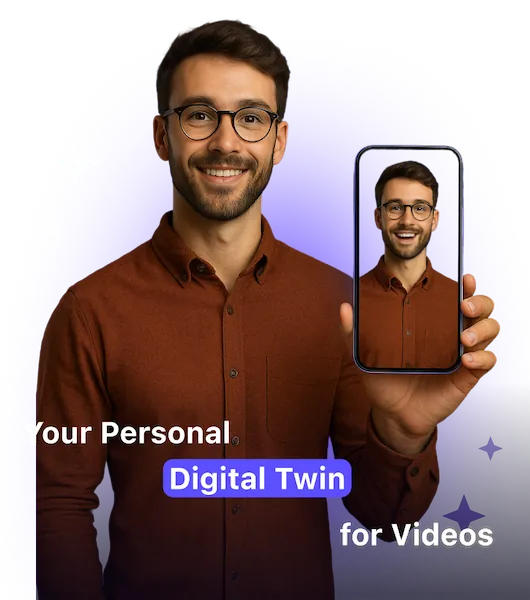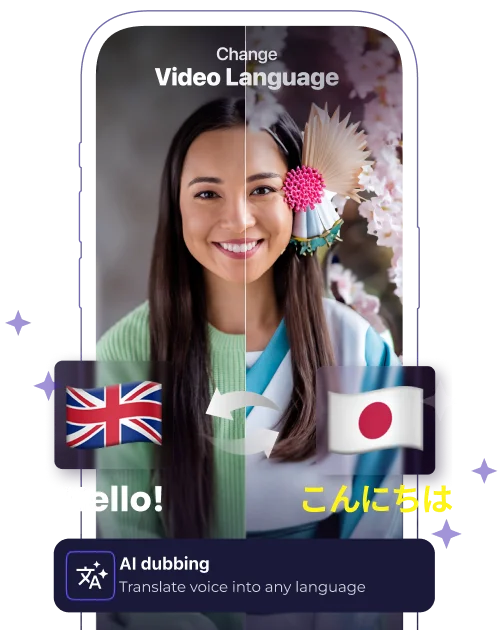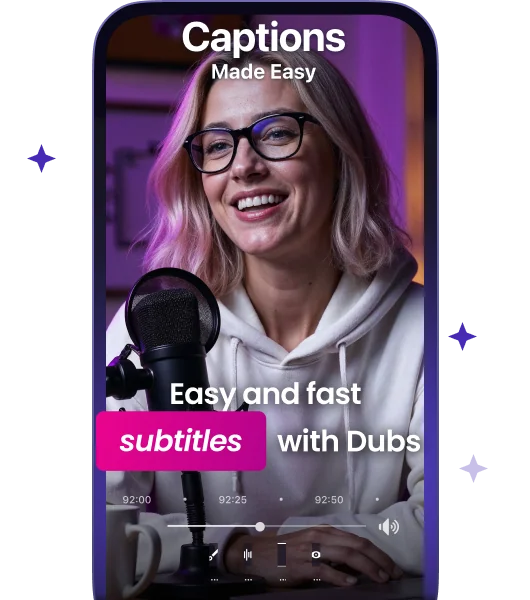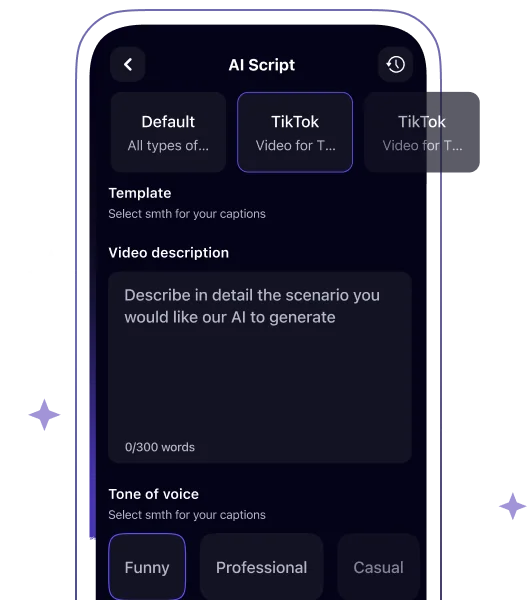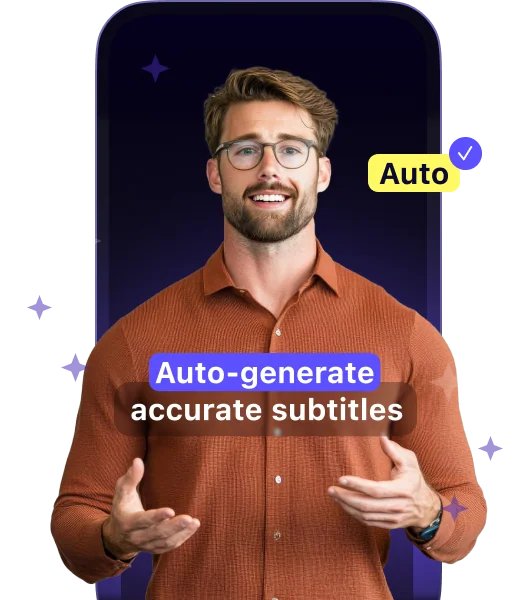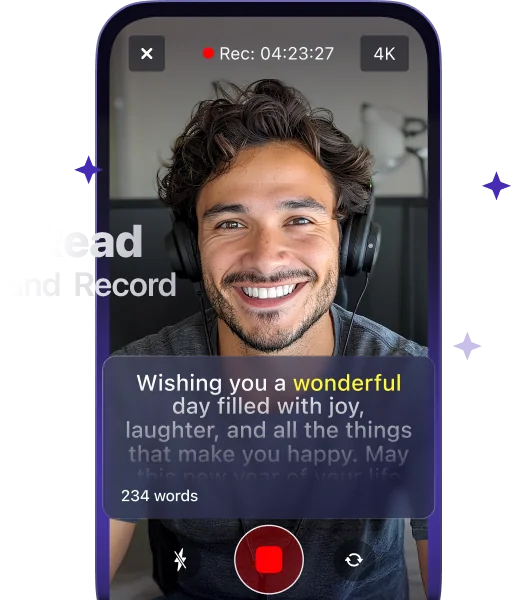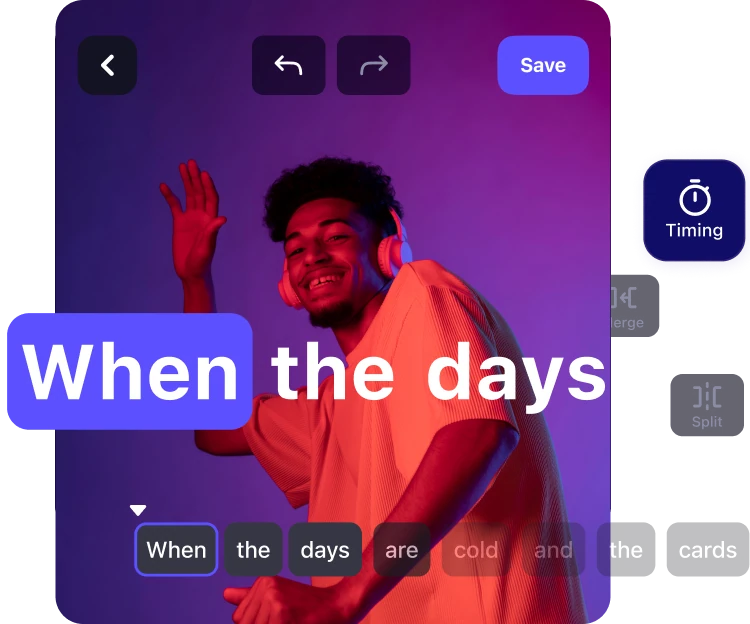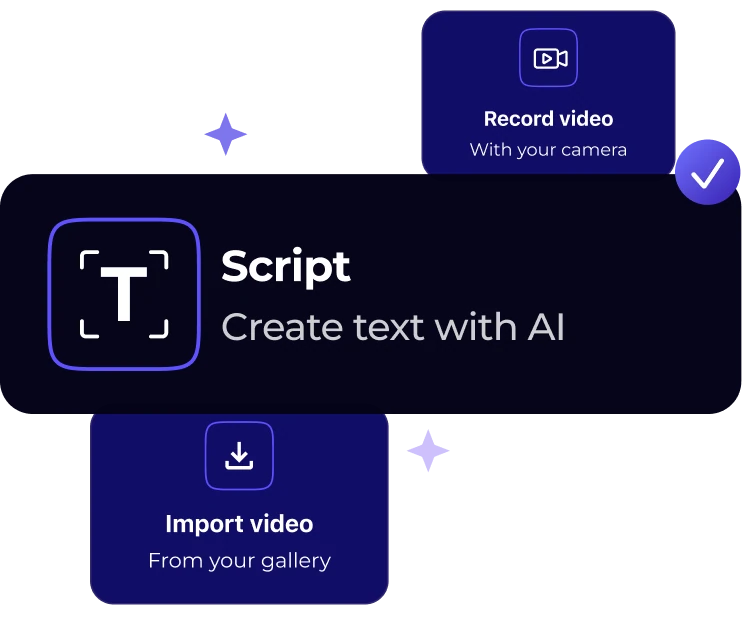How to Add Subtitles and Captions to Reels on Instagram: Full Guide
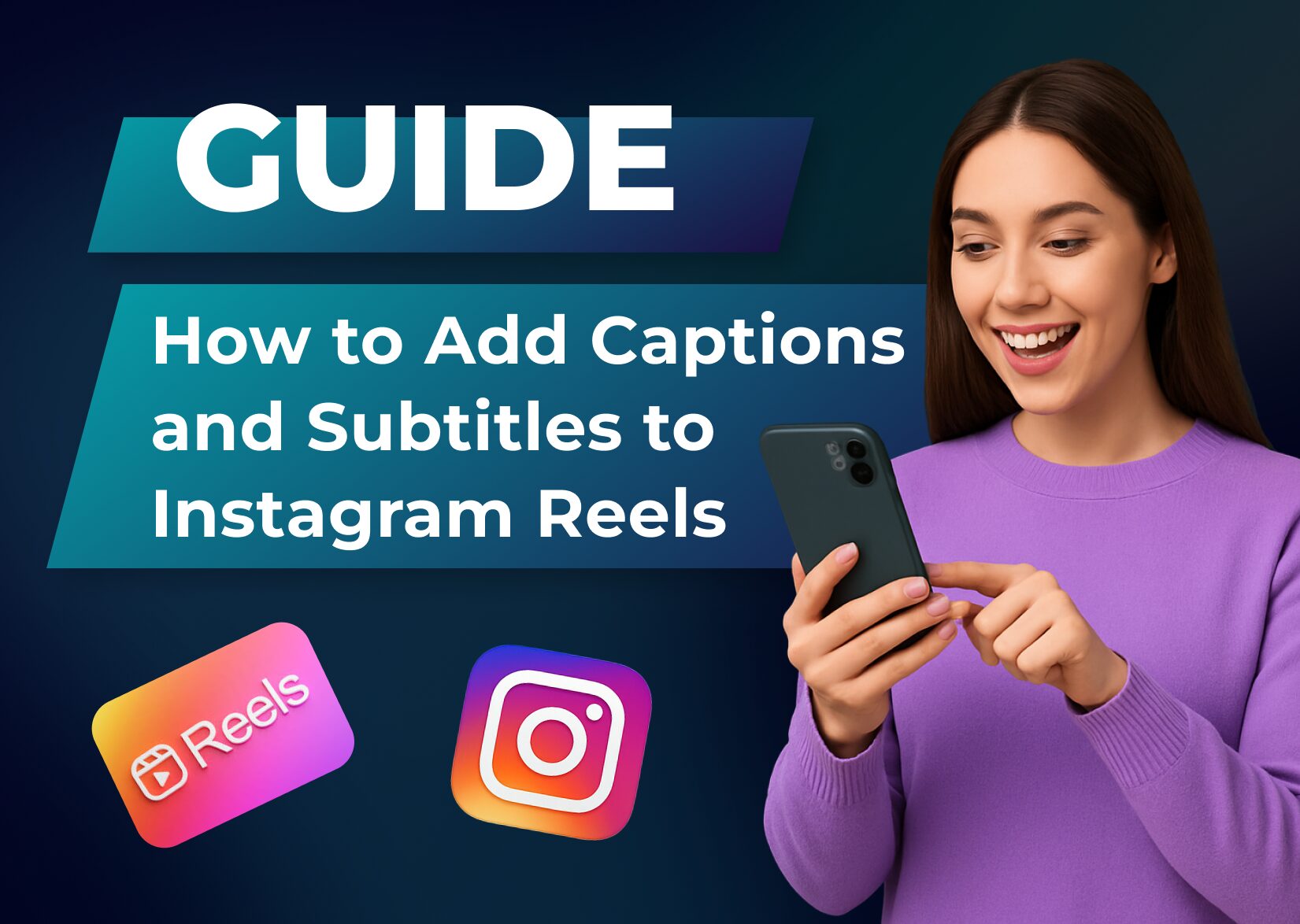
Content is everywhere today, from personal Instagram stories to brands’ promotional pieces. Want your Instagram Reels to stop scrollers in their tracks? Adding subtitles isn’t a trend anymore – it’s a must for all creators who want to gain views and engagement, especially since about 85% of users watch Reels without sound.
In this guide, we’ll show you how to add subtitles to Instagram Reels in minutes. We’ll overview everything from AI-powered automatic captioning to custom styling tips that match your brand. Keep reading to see how Instagram Reel captions transform your videos into scroll-stopping content that reaches wider audiences and drives real engagement.
Table of Contents
Understanding Instagram Reels and Captions
What Are Instagram Reels?
Instagram Reels are short videos in the vertical format that let creators share content with their audience in 90-second snippets. Launched as Instagram’s answer to TikTok, Reels have quickly become the platform’s fastest-growing feature. They appear in multiple places: the dedicated Reels tab, your main feed, and the Explore page, which offers creators maximum visibility and reach. Reels come packed with creative tools like music, effects, and interactive elements that help you create engaging content.
Types of Captions: Auto-Generated vs. Manual
When deciding to add captions to your Reels, you have two main options. Auto-generated captions use AI-powered tools to transcribe your spoken audio into text automatically. These captions are quick and convenient, especially for content creators who post frequently. Instagram’s built-in auto-captioning feature does a decent job but can struggle with accents or background noise.
Manual captions, on the other hand, are typed out by hand. While more time-consuming, they offer perfect accuracy and give you complete control over formatting, timing, and style. The most common practice among creators is to combine both approaches – start with auto-generated captions and then edit them for accuracy and brand consistency.
Why Is It Important to Add Captions to Reels?
The obvious reason for captioning Instagram videos is an accessibility boost. Subtitles help individuals with hearing impairments have a wholesome experience with your content and, ultimately, boost engagement. But not only are captions an accessibility feature – they’re a powerful tool for maximizing your Reels’ impact.
Silent viewing has become the norm on social media. According to multiple publishers, as many as 85% of video views happen with the sound off, whether in public places, at work, or in bed. Captions ensure your message gets across regardless of how people watch. They also improve comprehension and retention – viewers are more likely to remember your content when they can both hear and read it.
From an algorithmic perspective, captions provide Instagram with more context about your content, potentially improving your Reels’ discoverability. They also increase watch time, as viewers are more likely to stick around when they can follow along with text. This higher retention rate signals to Instagram that your content is engaging, which can boost its visibility in the feed.
Moreover, captions in multiple languages make your Reels more shareable across language barriers. Even if viewers don’t speak your language fluently, they can better understand your content through text, granting you access to broader audiences.
How to Add Subtitles to Instagram Reels Directly in the Instagram App
Step 1. Record or Upload Your Reel
Start by either recording a new video directly in the Instagram app or uploading existing video content from your camera roll. To begin, tap the + icon at the top of your Instagram home screen and select “Reel.” If you’re uploading pre-recorded content, tap the square icon on the bottom left to access your gallery.
Step 2. Enter the Editing Screen and Create Captions
Once you have your video, tap “Next” to enter the editing screen. This is where all the magic happens – from adding music to effects. To create Instagram captions, we’ll focus on the specific captioning tools available.
Look for the sticker icon at the top right corner of your editing screen (it looks like a square smiley face). Tap it to open the pop-up menu. Scroll through until you find the “Captions” sticker. If you don’t see it immediately, try using the search bar at the top of the stickers menu.
Step 3. Use the Built-In Captioning Feature
After selecting the captions sticker, Instagram will process your audio and automatically generate video captions. This might take a few seconds depending on your video length. The app will transcribe any spoken words it detects in your video and present a set of quite accurate subtitles overlaid on your video.
Step 4. Edit and Format Your Captions
This is a crucial step that many creators skip. Review your auto-generated captions carefully for accuracy. You can tap on any word to edit it if Instagram doesn’t transcribe it correctly. You can also explore various customization options, such as:
- Change the caption style by tapping the text to access text formatting
- Explore various fonts and highlighting options
- Adjust the size by pinching the captions
- Move the captions around the screen by dragging them
- Choose different font styles and colors to match your brand
- Break up long sentences for better readability
Step 5. Finalize and Share
Once you’re happy with your captions, tap “Next” to proceed to the share screen. Here you can add your description and hashtags, as well as choose your sharing options before posting your captioned Reel.
Troubleshooting: Why Don’t I Have Captions on Instagram Reels?
If you’re having trouble finding or using the captions feature on your Reels, there are several potential reasons and solutions to consider:
App Version Issues
The most common reason for missing captions is running an outdated version of Instagram. The closed captioning feature was introduced in newer versions, so make sure you’re running the latest version of Instagram from your device’s app store. Sometimes, simply updating the app resolves the issue immediately.
Regional Availability
Instagram features often roll out gradually across different regions. If you can’t find the captions feature, it might not be available in your location yet. While waiting for the feature to reach your region, you can use third-party captioning tools to add captions to your videos before uploading them on Instagram or other social media platforms.
Language Support
Instagram’s auto-captions feature currently supports a limited number of languages. If you record in a language that is not yet supported, the caption sticker might not appear as an option. In this case, consider using external captioning tools that support your language.
Account Type Restrictions
Some Instagram features are initially released to certain account types first (like Business or Creator accounts). If you’re using a personal account, you might want to consider switching to a Creator or Business account to access more features, including captions.
Technical Glitches
If you’ve verified all the above and still can’t access captions, try these troubleshooting steps:
- Close and open Instagram again
- Log out and log back into your Instagram account
- Delete and reinstall the Instagram app
- Clear your app cache (on Android devices)
- Check if your device’s operating system needs updating
- Make sure you have a stable internet connection
If none of these solutions work, you can report the issue to Instagram through the app’s Help section. They regularly collect user feedback to improve feature accessibility and fix technical issues.
How to Add Subtitles to Instagram Reels Using Dubs
While the built-in captioning on the Instagram app is convenient, it has limitations in terms of style customization, language support, and accuracy. The Dubs app offers a more robust solution, especially if you’re serious about creating professional-looking content that stands out.
Dubs is an AI-powered auto-subtitling app available on iOS and Android. With Dubs, you can create captions and accurate subtitles in seconds, as well as translate your Reels into over 150 languages, helping you reach a global audience with a single video. The AI technology understands context and handles technical terms better than most auto-captioning tools, making it ideal for educational content, product demonstrations, or industry-specific videos.
The platform also offers advanced caption and video editing features like custom caption styles that match your brand identity, multiple export formats optimized for different social platforms, and the ability to edit transcriptions with frame-perfect timing. The time saved on manual captioning and the professional polish it adds to your Reels can make it a worthwhile investment for content creators and businesses looking to scale their social media presence.
Let’s look at how to use Dubs to add subtitles and captions to your Instagram Reels.
Step 1. Upload Your Video
To begin working with Dubs, start a new project. Then, select the video files you want to caption from your camera roll. The video will be automatically uploaded into the app, and depending on the length of the video, this step may take a few seconds.
Step 2. Select a Language
With Dubs, you can generate captions and add subtitles to videos in over 150+ languages. Simply select the language from the drop-down menu and click Generate. If you want to create captions in more than one language, make sure to select that target language from the second drop-down menu.
Step 3. Review and Edit Auto-Generated Captions
While Dubs’ auto-generated captioning feature promises a solid 98% accuracy rate, some words might need human revision. Try not to neglect this step and remember to edit captions in the Dubs’ Edit pop-up menu once they are ready.
Step 4. Explore Customization Options
Dubs offers a variety of customization features that can enhance the visual appeal of your captions. Explore the pre-loaded font options or add your custom fonts, change colors and positioning, add emojis, stickers, and smiley faces, and explore other advanced settings in the video editing menu.
Step 5. Export Your Video
Once your soon-to-be Instagram video is ready, hit the Upload button in the top right corner. Remember to select the necessary file format and adjust the final video quality. The app will process your edits and save the video in your camera roll. To save time, try uploading videos directly to social media with the Share option without having to open Instagram!
Best Practices for Instagram Video Captions
Ensuring Accuracy
Accuracy in your captions isn’t just about professionalism – it’s about maintaining credibility and ensuring your message gets across clearly. While AI-generated captions are convenient, they’re not infallible. Always review and edit captions before publishing, paying special attention to industry jargon, brand names, and technical terms that auto-captioning tools, however advanced and precise, might misinterpret.
Consider these accuracy-focused practices:
- Read your captions out loud while watching the video to catch timing mismatches
- Double-check numbers, statistics, and important data points
- Create a glossary of commonly used terms in your content to maintain consistency
- Pay special attention to homophones (their/there/they’re) that AI might mix up
Optimizing Length and Readability
The key to good closed captions is finding the sweet spot between completeness and digestibility. Each line of text should be short enough to read quickly while keeping pace with the video. Break down longer sentences into smaller chunks that are easier to process at a glance.
Incorporating Branding Elements
Your captions are an extension of your brand voice and visual identity. Use them strategically to reinforce your brand presence while maintaining professionalism and readability. The right use of captions can serve as an additional tool for attracting viewers and making a statement among your target audience.
Try out these tips for an enhanced brand presence:
- Use your brand’s color palette for captions, but be careful to not sacrifice readability: make sure your subtitles maintain good contrast with the video background
- Select fonts that align with your brand guidelines while remaining legible
- Maintain consistent caption styling across all your Reels to build visual recognition
- Use emojis strategically if they align with your brand voice
- Consider adding your logo or watermark in a way that doesn’t compete with the captions
Using Captions for Call-To-Actions
Adding subtitles to Instagram videos can do more than just transcribe speech – quality captions can drive engagement and action. Strategic use of Instagram captions can emphasize your call-to-actions (CTAs) and make them more memorable.
Here’s how to maximize the impact of your CTAs through captions:
- Highlight key phrases or CTAs with different colors or styling to make them stand out
- Time your caption reveals strategically to build anticipation for your CTA
- Use visual emphasis (like all caps or different fonts) sparingly and only for important messages
- Break down complex CTAs into easily digestible steps
- Consider adding subtle animations to caption text for important CTAs
- Time your strongest CTAs to appear when viewer engagement is typically highest (usually in the first few seconds or at natural conclusion points)
- Make sure your caption timing allows viewers to both process the information and take the desired action
Remember that the goal is to enhance your message without overwhelming your viewers. Each of these elements should work together seamlessly to create a professional, engaging, and effective Reel that drives your desired outcomes while maintaining accessibility and user engagement.
Maximizing Your Content’s Impact by Adding Subtitles to Instagram Reels
Adding captions to your Instagram Reels isn’t just about accessibility – it’s about creating content that resonates with your audience and drives real engagement. By implementing the strategies and best practices we’ve covered, you’re optimizing your Instagram Stories and Reels for the way modern social media users consume content.
Remember that today’s social media content is so fast-paced that you have mere seconds to capture your target audience’s attention. Well-executed closed captions can be the difference between a viewer scrolling past or stopping to engage with your content. They transform your Reels into content that can be enjoyed anywhere, anytime, by anyone – whether they’re commuting, working, or simply prefer watching without sound.
The key to success lies in consistency and quality. Start with the built-in tools on the Instagram app to get comfortable with captioning, then consider upgrading to professional tools like Dubs as your content strategy evolves. Test different styles, monitor your metrics, and pay attention to which captioning approaches drive the best engagement with your specific audience.
Ready to take your Reels to the next level? Start implementing these captioning strategies in your next video, and watch how your content performance transforms. Your future audience – whether watching with or without sound – will thank you for it.
How to Add Subtitles to Instagram Reels: FAQ
Can I add captions to an Instagram Reel after posting it?
No, Instagram doesn’t allow you to add or edit captions once a Reel is published. That’s why it’s crucial to review and perfect your video captions during the editing phase. If you notice an error after posting, your only option is to delete the Reel and repost it with corrected captions.
Will adding captions affect my Reel’s video quality?
If everything is done correctly, no. Adding captions through Instagram’s native video editing tool or professional services like Dubs won’t compromise your video quality. The captions are overlaid on top of your video without affecting the original resolution or compression. However, make sure your original video meets Instagram’s quality standards for the best results.
Do I need to add subtitles if I’m using music in my Reel?
While it’s not mandatory, adding closed captions even to music-based Reels can improve engagement. Consider captioning any spoken content while letting the music play in the background. This makes your content accessible while maintaining the entertainment value of the music.
How do I make my captions stand out against a busy background?
For better visibility against complex backgrounds, try positioning them in areas with less visual activity. You can also experiment with different font colors and styles or use caption boxes with contrasting backgrounds to ensure readability.
Can I save caption styles as templates for future Reels?
Instagram’s native captioning tool doesn’t offer template saving, but Dubs does! With tools like Dubs, you can save your preferred caption styles, including font, colors, positioning, and background settings, as templates. This helps maintain consistency across your content and saves time on future Reels.
What languages does Instagram’s auto-caption feature support?
Instagram’s built-in captioning currently supports major languages, including:
- English
- Spanish
- Portuguese
- French
- German
- Italian
- Turkish
- Arabic
- Hindi
- Indonesian
The feature is regularly updated to include more languages. If you’re creating content in an unsupported language, consider using third-party captioning tools that offer broader language support.
My auto-generated captions are appearing with unusual timing. How can I fix this?
Timing issues are common with AI captions, especially for fast speech or videos with background noise. To fix this, tap on the captions during the editing phase and look for the “Edit” option. You can adjust the timing of each caption segment by dragging the text blocks to align perfectly with the speech. For more precise control over timing, consider using professional captioning tools.
More articles

150+ Best Vacation Instagram Captions to Make Your Travel Photos Pop
Planning your dream vacation is exciting, but finding the perfect words to accompany those stunning photos can be challenging. Whether you’re lounging on a tropical beach, exploring ancient ruins, or hiking breathtaking mountains, the right caption can elevate your Instagram post from ordinary to unforgettable. You’ve packed your bags for the family vacation, created memories, […]

175+ Unforgettable Prom Instagram Captions to Make Your Night Shine | 2025 Edition
Capturing the magic of prom night on Instagram requires more than just stunning photos – you need the perfect caption to complete your post. Whether you’re looking for something sentimental, funny, referencing your favorite song lyrics, or the photos from the dance floor, the right words can make your prom memories shine even brighter on […]

200+ Beach Instagram Captions: From Funny to Inspirational Quotes
Looking for the perfect words to pair with your beach photos? You’re not alone. A day at the shore isn’t truly complete until you’ve captured those sun-soaked moments and shared them with a caption that perfectly complements your vibe. Whether you’re posting golden hour selfies, documenting beach games, or showcasing those “sunkissed nose, sandy toes” […]