How to Add Captions and Subtitles on TikTok: Full Guide
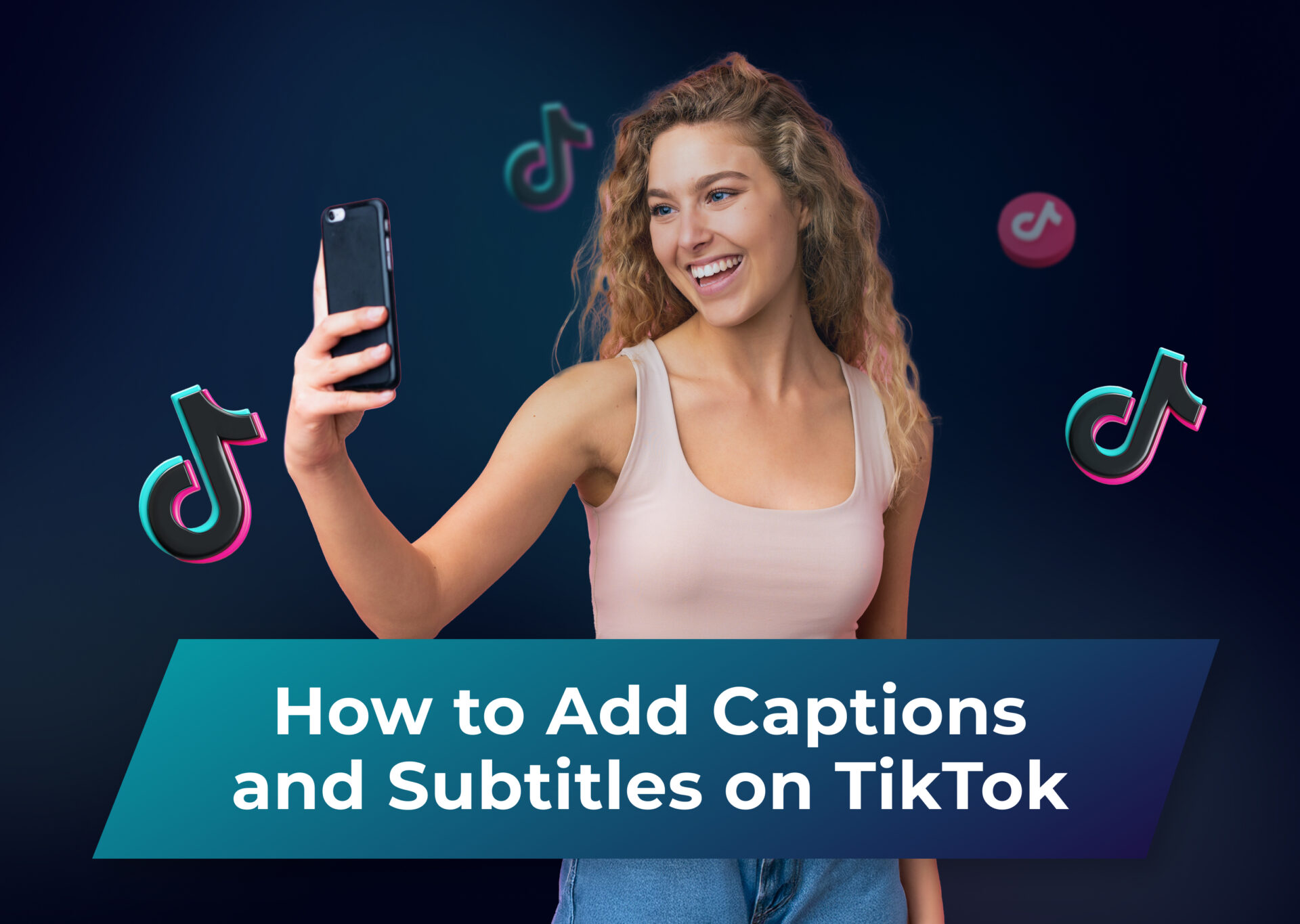
Have you ever noticed how the most viral TikTok videos often have eye-catching captions floating across the screen? There’s a good reason for that. Adding subtitles to your TikTok videos is a proven way to boost your engagement and reach. Studies show that videos with captions get significantly more views and higher watch time than those without them. Captions make sure your message gets through, no matter what. Plus, they give your videos that professional, polished look that makes viewers stop scrolling and pay attention.
In this guide, we’ll walk you through everything you need to know about adding subtitles to your video content – from using the built-in tools of the TikTok app to leveraging AI-powered tools that can save you hours of work. Whether you’re a content creator looking to grow your audience or a brand trying to maximize your social media impact, you’ll find exactly what you need right here.
Table of Contents
Understanding TikTok Video and Captions on TikTok
TikTok has evolved far beyond its Musical.ly roots to become one of the world’s most influential social media platforms. It’s a short-form video app where creators share everything from quick tutorials and life hacks to dance challenges and storytelling. What makes TikTok unique is its powerful algorithm that learns user preferences incredibly fast, creating an addictively personalized feed. With over a billion monthly active users, among which over 50% are under age 30, it’s become a crucial platform for both content creators and businesses looking to reach younger audiences.
What Are Captions on TikTok?
Video captions are text overlays that appear on your TikTok videos, displaying what’s being said or sung. They serve multiple purposes: making your content accessible to deaf and hard-of-hearing viewers, helping non-native speakers follow along, and allowing people to enjoy social media videos in sound-off environments. On TikTok, captions have also become a creative element, with creators using different fonts, colors, and animations to make them part of their video’s aesthetic.
Types of Captions: Closed Captions vs. Open Captions
When adding captions to your TikToks, you’ll encounter two main types:
Closed captions (CC) are subtitles that viewers can turn on or off. TikTok’s auto-caption feature falls into this category. They are generated automatically as the speech recognition technology in TikTok captions transcribes audio content. While they are convenient, they might not always catch everything perfectly, especially with background music or multiple speakers.
Open captions, on the other hand, are embedded into the video itself during video editing – you cannot hide captions like these because they are essentially part of the video. Many creators prefer open captions because they offer more creative control over the appearance and timing of the text. You can customize the font, size, color, and position so that your captions match your video’s style. They are also more reliable since you can edit captions like these for perfect accuracy before publishing.
Both types have their place, and many successful creators actually use a combination of both: closed captions for accessibility and open captions for style and emphasis of key points in their videos.
Why Use Captions on TikTok Videos?
Adding captions to your TikTok videos is a strategic move that can significantly impact your content’s success. First and foremost, captions make your content accessible to the 430 million people worldwide with hearing disabilities, instantly expanding your potential audience. But the benefits go far beyond accessibility.
Besides that fact, consider this: about 85% of social media users watch videos with the sound off. Whether they’re commuting, working, or just prefer silent scrolling, viewers often rely on captions to understand content. By including captions, you’re ensuring your message reaches these viewers instead of losing them to the next video in their feed.
Captions also boost engagement metrics that matter to TikTok’s algorithm. When viewers watch videos and can follow your content without sound, they’re more likely to watch until the end, increasing your completion rates. Higher completion rates signal to TikTok that your content is engaging, which can help push it to more For You Pages.
From a content creation perspective, accurate captions can enhance your storytelling. They help emphasize key points, create dramatic timing, and even add humor through creative formatting. Many viral TikTok trends actually rely on captions as part of their hook, using text reveals or synchronized lyrics to create memorable moments.
Captions are crucial for businesses and brands. They ensure your marketing message is conveyed clearly, improve brand recall, and make your content more shareable across different environments. Plus, captions make your videos more searchable within TikTok, as the platform can index the text content.
How to Add Captions on TikTok: Find What Suits You
Method 1: Using the TikTok App
TikTok’s built-in captioning features are constantly improving, offering creators several ways to add text to their videos directly within the app. The most straightforward approach is using the auto-captions feature, which became globally available in 2021.
Using Auto-Captions
After recording or uploading your video, look for the “Captions” button on the editing screen’s right side. TikTok will automatically transcribe any speech in your video. While this feature is convenient, it’s not perfect – you’ll want to review the generated captions carefully for accuracy. You can edit any mistakes by tapping on the caption text, making corrections, and adjusting the timing if needed. Viewers can toggle captions when viewing your videos if you add them this way, making it a convenient video accessibility aid.
Manual Text Overlay
If you want more creative control, you can add captions manually using TikTok’s text tool. This method gives you full control over font style, color, position, and timing. After adding your text, tap the text element to set its duration. You can choose whether it appears for the entire video or during specific segments. This method works particularly well for emphasizing key points or creating dynamic visual effects with your captions. However, transcribing the whole video this way can be unnecessarily time-consuming, as manual captions require all your attention and dedication.
Text-to-Speech
Another popular option is TikTok’s text-to-speech feature. While not technically captions, this tool can complement your captioning strategy by adding a voice overlay to your text. Regardless of the video length, many creators use this in combination with manual text to create engaging, accessible content.
Method 2: Using Third-Party Captioning Software
While TikTok’s native tools are improving, third-party captioning software often offers more advanced features and greater control over your captions. Let’s take a look at several ways to add captions to TikTok videos with third-party apps.
Professional Captioning Apps
Dedicated captioning software provides features like automatic speech recognition with higher accuracy rates, custom styling options, and the ability to save caption templates for consistent branding. These apps often include features like automatic text positioning to avoid covering important visual elements, translation capabilities, and batch processing for multiple videos.
CapCut is probably the most prominent example of such an app. Brought to us by ByteDance, the same company that developed TikTok itself, it is specifically tailored to be the ultimate TikTok video editor with a solid auto-captions feature that allows users to transcribe the whole video in a few clicks.
Video Editing Software
Many video editing applications, both for professional and hobby-level content creators, now include powerful captioning tools. These programs allow you to create precisely timed automatic captions, add multiple text layers, and create dynamic text animations. The advantage of using video editing software is that you can perfect your captions alongside other video elements like transitions and effects.
AI-Powered Solutions
The latest generation of AI-powered captioning tools offers impressive features like automatic caption styling, emotion detection, and even automatic translation into multiple languages. These tools can significantly speed up your workflow by automatically generating accurate captions that match your brand’s style guidelines.
Dubs is a great example of a top-notch AI-powered video captioning app. The powerful AI helps users create subtitles for existing videos in a few clicks. Dubs supports over 150 languages and transcribes videos with an astounding 98% accuracy rate. Besides adding subtitles to videos, Dubs allows you to overlay stickers and captions, make essential edits, translate subtitles, and even dub your video content in other languages. The app is a great asset that speeds up your captioning process and helps boost your video discoverability in several ways at a time.
When choosing between these methods, consider factors like:
- Time investment: While third-party tools might require an initial learning curve, they can save significant time in the long run, especially if you’re creating content regularly.
- Budget: TikTok’s native tools are free, while professional software typically requires a subscription. However, the time saved and additional features might justify the investment.
- Content type: TikTok’s built-in features might be sufficient for simple, casual videos where auto-generated captions are just enough. However, if you’re creating branded content or managing multiple accounts, third-party tools offer valuable additional features.
- Technical expertise: Some third-party solutions require more technical knowledge, while TikTok’s native tools are designed to be user-friendly.
The key is finding a captioning workflow that balances efficiency with quality, allowing you to consistently create engaging, accessible content without getting bogged down in the technical details.
How to Edit TikTok Captions After Posting
Here’s something crucial that many creators don’t realize until it’s too late: once you’ve posted a TikTok video, you cannot edit the captions embedded in the video itself. Whether you use auto-generated captions, manual captioning, or third-party software, these elements become permanent parts of your video after publishing.
However, you’re not completely stuck if you spot a mistake. There are a few workarounds and elements you can still modify:
- Try editing your video description and pinned comments. While this isn’t the same as editing in-video captions, you can use these spaces to correct any significant errors or provide additional context. Simply tap the three dots on your video, select “Edit,” and you can modify the caption that appears below your video.
- Repost. If the caption errors are significant enough to impact your video’s message or professionalism, your best option is to delete the existing video and repost it. While this means losing any engagement you’ve already gained, it might be worth it to maintain your video quality. Before reposting, make sure to save your original sound and any hashtags you used to streamline the reposting process.
For future videos, here are some preventive tips to avoid caption mistakes:
- Make sure to double-check the captions before posting to your TikTok profile. Watch your video with and without sound to ensure the captions are accurate and well-timed.
- Consider showing your video to someone else before posting it. Fresh eyes often catch errors that we might miss after working on content for a while.
- If you’re using TikTok’s auto-captions, always edit them before publishing. The speech recognition isn’t perfect and might misinterpret words, especially if there’s background music or multiple speakers.
- For professional content creators, consider developing a pre-publishing checklist that includes caption review as a crucial step. This extra minute of checking could save you from having to remake and repost your content.
While it might be frustrating that TikTok doesn’t allow post-publishing caption edits, this limitation actually encourages better quality control before posting. Taking extra time to review your captions before publishing your TikTok content will help maintain your professional image and ensure your message comes across clearly to all viewers.
Managing Video Captions as a TikTok Viewer
TikTok lets viewers control their caption experience while watching videos. When you come across a video with available closed captions, you will see a small CC button in the right sidebar of your TikTok app. Simply tap this button to toggle captions on or off. Keep in mind that this only works for videos using TikTok’s native auto-caption feature – you cannot hide captions that are “burned” into the video.
For viewers who frequently use captions, TikTok also allows you to enable auto-captions by default. This setting applies to all videos that have auto-captions available, though you can still toggle them off for individual videos if needed.
Customizing Caption Display Settings
TikTok offers several ways to personalize your caption viewing experience. To access these settings, go to your profile, tap the three-line menu icon, and select “Settings and Privacy.” From there, navigate to “Accessibility.”
In the Accessibility menu, you’ll find options to customize how captions appear on your screen. You can adjust settings like:
- Text size: Make captions larger or smaller based on your viewing preferences. This is particularly useful for viewers who might have difficulty reading standard-sized text or those watching on smaller devices.
- Caption position: While this feature is somewhat limited compared to other platforms, you can make basic adjustments to where captions appear on your screen. This helps prevent captions from blocking important visual elements in videos.
Remember that these settings only affect auto-generated closed captions. Creator-added text and open captions will appear as the creator designed them, regardless of your personal settings. If you regularly have trouble reading certain creators’ captions, consider leaving constructive feedback in the comments – most creators appreciate knowing how to make their content more accessible to their audience.
Best Practices for TikTok Captions
Quality captions are a powerful tool to entice viewers, as well as enhance your storytelling and boost viewer engagement, let alone them being one of the most crucial accessibility features. Below are a few tips that can help you improve your captions on TikTok.
Optimal Caption Length
When you add captions to TikTok videos, remember that brevity is key. Each text segment should ideally be no longer than 2-3 lines at a time – anything longer can overwhelm viewers and cover too much of your visual content. If you’re dealing with longer speech segments, break them into smaller, digestible chunks that appear sequentially.
For auto-captions, consider breaking up longer sentences when editing. Even if someone speaks in a long, continuous stream, you can create natural breaks that match the video’s pacing. This way, you ensure that the key message, as well as other relevant details, gets across easily.
Choosing the Right Font and Color
Your caption style should enhance your content, not compete with it. TikTok offers several font options, but the best ones are often the simplest. Sans-serif fonts like Classic or SimpleText tend to be more legible than decorative options.
Remember to check the contrast level of your TikTok subtitles. Choose text colors that stand out against your video background. White text with a black outline or shadow is a reliable choice that works with most backgrounds. If your video has varying backgrounds, consider using a semi-transparent black box behind your text to ensure consistent readability.
Placement and Timing
Strategic caption placement can make or break your video’s effectiveness. Position your captions in the lower third of the screen when possible – this is where viewers naturally look for subtitles. However, be ready to move them if they would cover important visual elements.
Timing is equally critical. Captions should appear slightly before the corresponding audio and remain on screen long enough to be read comfortably. A good rule of thumb is to keep captions visible for at least 0.3 seconds per word and slightly longer for complex terms or important information.
When dealing with multiple speakers, consider positioning their captions in different areas of the screen to help viewers follow the conversation. Some creators use subtle color coding to distinguish between speakers, though this should be done consistently throughout your video.
Accuracy and Proofreading
Caption accuracy directly impacts your credibility. If you’re using TikTok’s auto-caption feature, always double-check and edit the generated text. Pay special attention to:
- Technical terms and industry jargon, which auto-captioning often misinterprets
- Names of people, brands, or places
- Homonyms and words that sound similar but have different meanings (e.g., their and they’re)
- Punctuation, which affects how viewers read and understand your captions
Beyond simple accuracy, ensure your captions capture the tone of your content. Make sure to exclude filler words (like uh or erm) that are often captured in automatic captions). Include relevant sound effects in brackets when they’re important to the content, like [laughing] or [music plays]. For music-based content, consider adding lyrics if they’re central to your video’s message.
Conclusion
Adding captions to your TikTok videos is a smart strategy that can significantly boost your content’s reach and impact, bringing your videos to wider audiences. Whether you choose TikTok’s built-in tools or third-party software, the key is finding a captioning workflow that matches your needs and consistently implementing best practices.
Start small – try using TikTok’s auto-caption feature and gradually experiment with more advanced techniques as you grow comfortable. Pay attention to what works for your content and audience, and don’t be afraid to adjust your approach based on viewer feedback.
Most importantly, view captions as an integral part of your content creation process, not just an afterthought. When done right, they can transform good content into great content that reaches and resonates with more viewers.
More articles

150+ Best Vacation Instagram Captions to Make Your Travel Photos Pop
Planning your dream vacation is exciting, but finding the perfect words to accompany those stunning photos can be challenging. Whether you’re lounging on a tropical beach, exploring ancient ruins, or hiking breathtaking mountains, the right caption can elevate your Instagram post from ordinary to unforgettable. You’ve packed your bags for the family vacation, created memories, […]

175+ Unforgettable Prom Instagram Captions to Make Your Night Shine | 2025 Edition
Capturing the magic of prom night on Instagram requires more than just stunning photos – you need the perfect caption to complete your post. Whether you’re looking for something sentimental, funny, referencing your favorite song lyrics, or the photos from the dance floor, the right words can make your prom memories shine even brighter on […]

200+ Beach Instagram Captions: From Funny to Inspirational Quotes
Looking for the perfect words to pair with your beach photos? You’re not alone. A day at the shore isn’t truly complete until you’ve captured those sun-soaked moments and shared them with a caption that perfectly complements your vibe. Whether you’re posting golden hour selfies, documenting beach games, or showcasing those “sunkissed nose, sandy toes” […]