YouTube Captioning Essentials: How to Add Captions and Subtitles to YT Videos
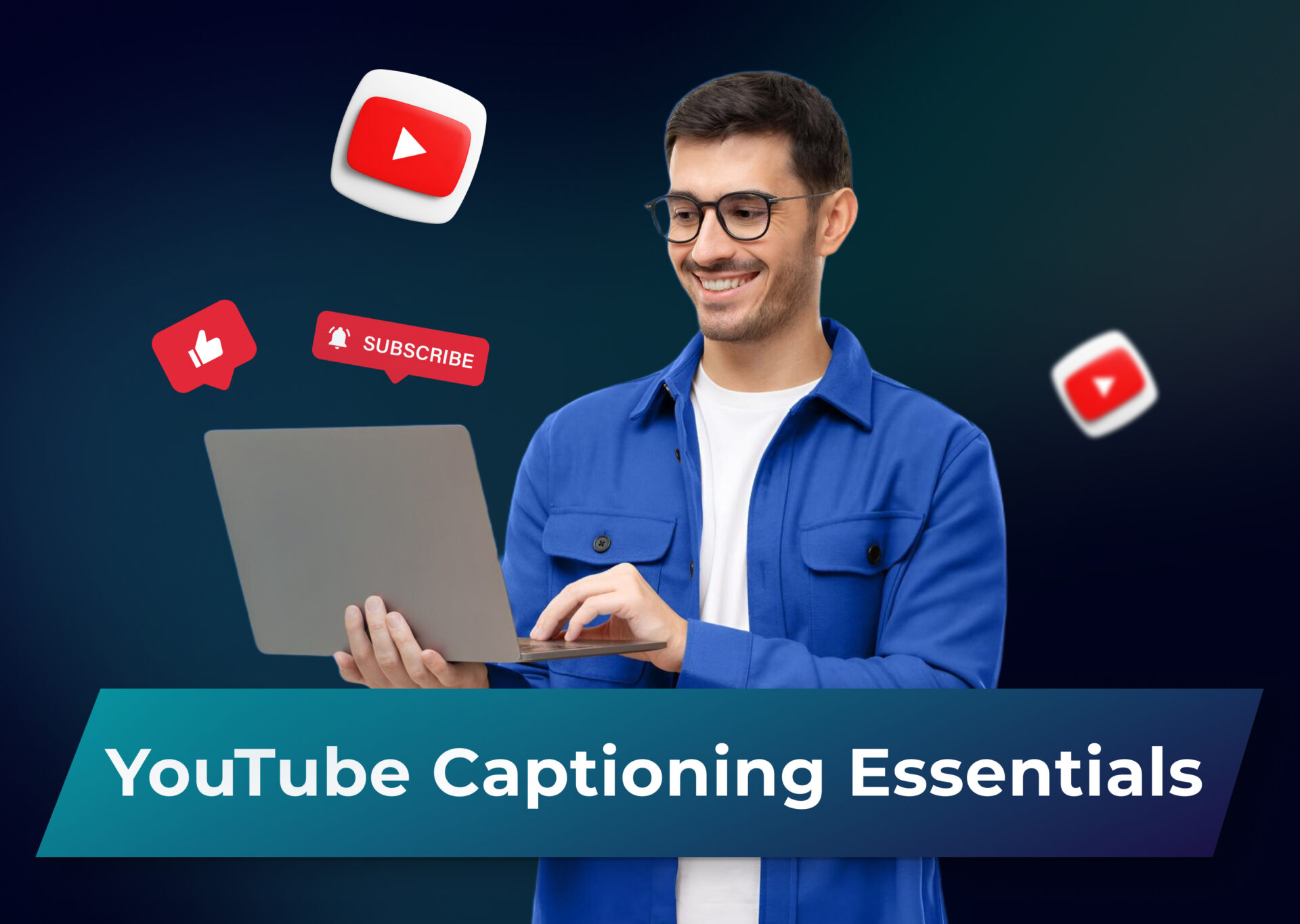
Making your YouTube videos accessible to everyone isn’t just good practice – it’s a game-changer for your content’s reach. Whether you’re trying to connect with international viewers, help those with hearing impairments, or just make your videos more watchable for people scrolling through their feed with the sound off, knowing how to add subtitles to YouTube videos is a crucial skill for any content creator.
In this step-by-step guide, we’ll walk through everything you need to know about adding captions and subtitles to your YouTube videos. From automatic captioning to creating custom subtitles, you’ll learn how to make your content more accessible, boost engagement, and potentially reach millions of new viewers who might have otherwise scrolled past your videos.
Don’t worry if you’re new to this – we’ll break down each method step by step, so you can choose the approach that works best for you and your content. Let’s dive in and make your video content accessible to everyone.
Table of Contents
Why Add Subtitles to YouTube Videos
Enhancing Accessibility
By making your content accessible, you make your videos available to a whole new audience. Over 430 million people worldwide have disabling hearing loss, and many more have varying degrees of hearing difficulties. When you add captions to your YouTube videos, you’re not just providing convenience – you’re creating an inclusive space where everyone can enjoy and learn from your content. This includes not only the deaf and hard-of-hearing community but also wider audiences of viewers who are learning your language or prefer reading along while watching.
Improving SEO and Discoverability
YouTube’s algorithm loves captions. It can’t “watch” videos, but it can detect keywords in your captions. When you add subtitles to your videos, you’re giving YouTube’s search engine more text to index. This means your content becomes more searchable both on YouTube and on Google. The platform can better understand what your video content is about and recommend it to relevant viewers. Plus, since YouTube automatically translates captions into different languages, your content becomes discoverable to international audiences who might be searching in their native language.
Boosting Engagement and Watch Time
The data speaks for itself – videos with captions typically see higher engagement rates and longer watch times. Think about it: viewers are more likely to stick around when they can follow along easily, even if they missed a word or phrase. This is especially true for educational content, tutorials, or videos with technical terms. Professional captions help viewers stay engaged by reinforcing your message through both audio and text, leading to better comprehension and retention. Many viewers report that they prefer watching videos with captions, regardless of their hearing ability.
Catering to Different Viewing Environments
In today’s world, people watch videos everywhere – on their commute, in quiet offices, at noisy cafes, or while multitasking at home. Captions make your content accessible in any environment. Someone watching your video on a crowded train can follow along without audio, while a late-night viewer can keep the volume low without missing any content. This flexibility in viewing options means your audience can consume your content on their terms, leading to more views and better audience retention. Plus, with the growing trend of auto-playing silent videos in social media feeds, having captions can make your content stand out and capture attention even before viewers turn on the sound.
Understanding Subtitles and Captions
What Are Captions?
Captions are text versions of the audio content in your video, including spoken dialogue, speaker identification, sounds in unclear audio, and musical cues. Think of them as a complete written record of everything you hear in a video. When you see “[Door creaks]” or “[Upbeat music playing]” pop up on screen, that’s captioning at work. There are two main types of video captions: closed captions (CC) that YouTube viewers can turn on or off, and open captions that are permanently embedded in the video itself. They are primarily designed for viewers with hearing impairments, which is why they include those non-speech elements that contribute to the full viewing experience.
What Are Subtitles?
Subtitles, on the other hand, focus primarily on translating spoken content into written text. They assume the viewer can hear the audio but needs help understanding. Unlike captions, subtitles don’t usually include sound effects or speaker identification because the assumption is that viewers can hear these elements for themselves. They’re particularly valuable for reaching international audiences or helping language learners follow along with content in their target language.
Key Differences Between Captions and Subtitles
While captions and subtitles might look similar at first glance, they serve different purposes and come with distinct features:
- Purpose and audience: Captions are designed for viewers who can’t hear the audio, while subtitles are meant for viewers who can hear but don’t understand the language.
- Content coverage: Captions include all audio elements (dialogue, music descriptions, speaker identification), whereas subtitles typically only show spoken dialogue and sometimes on-screen text.
- Timing and synchronization: Captions often break up text differently to match natural speaking patterns and include longer display times to account for sound effect descriptions. Subtitles tend to follow more standardized timing patterns focused solely on dialogue.
On YouTube, these distinctions sometimes blur – the platform offers both captioning and subtitling features under the closed captions menu. Understanding the difference helps you choose the right approach for your content and audience needs. If you are aiming for maximum accessibility, including both captions in your video’s original language and subtitles in other languages will help you reach the broadest possible audience.
Methods for Adding Captions to YouTube Videos Automatically
Using YouTube’s Built-in Tools
YouTube offers several built-in options for adding captions to your videos, making it accessible even for beginners. The most straightforward method is using YouTube’s automatic subtitles feature, which uses speech recognition to generate captions for your video content. While this is convenient, the accuracy can vary depending on factors like audio quality, accents, and technical terminology. That’s why YouTube also provides tools to edit these auto-generated captions or create your own from scratch.
This is how to use YouTube’s caption editor:
- Head to YouTube Studio and select ‘Subtitles’ in your video settings
- Choose your language and select ‘Add’
- Pick between auto-sync (where you paste your script) or typing manually
- Edit the timing and text to ensure accuracy
- Publish your captions when you’re satisfied
Third-Party Caption Creation Tools
If you’re looking for more features or better accuracy than YouTube’s built-in tools, there are numerous third-party options available. These tools often provide advanced features like caption formatting, timeline editing, and even AI-powered tools that generate subtitles in a matter of a few minutes.
These tools often provide more precise control over timing and formatting, making them ideal for creators who want to ensure professional-quality captions. Many also offer the ability to export and upload subtitles in the exact format compatible with YouTube’s platform.
How to Add Closed Captions Manually to YouTube Videos
As of now, adding subtitles to YouTube videos manually is still the most accurate captioning method. Although not as quick and suited for long-form videos as auto-generated subtitles, manual subtitling via the YouTube Studio remains a go-to format for many creators around the globe. Here’s how to add subtitles to YouTube videos with no external video or text editing software in six easy steps.
Step 1. Access YouTube Studio
Getting started with manual captioning begins in YouTube Studio. First, sign in to your YouTube account and navigate to YouTube Studio through your profile picture. From there, head to the Content section where all your videos are listed. Select the specific video you want to add new subtitles to by clicking on its title.
Step 2. Navigate to the Subtitles Section
Once you’re in your video’s details, locate the Subtitles option in the left menu. If your video doesn’t have any captions yet, you’ll see an Add button. Click this, select your video’s language, and choose “Add subtitles” to begin the manual creation process.
Step 3. Create Your Captions
The caption creation interface presents you with your video player and a timeline below it. Select the “Type” option to begin adding your closed captions. The video will play in segments, automatically pausing to allow you to type. As you work, enter the spoken text for each segment and press Enter (on Windows PCs) or Return (on Mac) to advance to the next one. Remember to include speaker identification in brackets when necessary, such as [John:], and note important video details and sounds like [door slams] to provide context for viewers who can’t hear the audio.
Step 4. Adjust Timing and Duration
Precise timing is crucial for professional-looking captions. The timeline interface allows you to adjust each caption segment by dragging its edges. Aim for a comfortable reading speed of around 160-180 words per minute, or up to 3 words per second. Your captions should sync perfectly with the video’s timing and avoid overlapping with scene changes. For complex dialogue, consider breaking longer sentences into shorter segments to improve readability.
Step 5. Review and Polish
Quality control is essential for effective closed and open captions. Watch your video with CCs enabled to verify timing accuracy. Check thoroughly for spelling and grammar errors, and mind the proper punctuation and capitalization. Verify that all dialogue is captured and that sound effects and speaker labels remain consistent. It’s also important to confirm that your captions don’t obstruct any crucial visual elements in the video.
Step 6. Publish Your Captions
When you’re confident in your captions’ quality, click the Publish button. At this stage, you can decide whether to make the captions immediately public and whether to allow community contributions. After confirming these settings, save your changes to finalize the process. While in this tab, you can also export your captions as an .SRT file.
Automating the Captioning Process
Using YouTube’s Auto Caption Feature
YouTube’s automatic captions feature has come a long way since its introduction. The platform uses advanced speech recognition technology to automatically generate captions for your videos shortly after uploading. This process begins automatically for videos in supported languages, typically taking up to a few hours to complete. The system analyzes your video’s audio track, converts speech to text, and attempts to get the captions automatically synchronized with your spoken words. While this feature is incredibly convenient, it works best with clear audio, standard accents, and minimal background noise. The accuracy tends to decrease with complex terminology, multiple speakers, especially when they are speaking simultaneously and in the same language, or poor audio quality.
AI-Powered Captioning Tools
Modern AI captioning tools offer a middle ground between YouTube’s automatic captions and manual subtitles and captions creation. These services typically provide higher accuracy rates and more advanced features. These platforms can handle multiple speakers, distinguish between different accents, and even learn specialized vocabulary over time. They often integrate directly with video editing software or provide easy export options in YouTube-compatible formats.
Dubs is a great example of such a tool. The Dubs app features everything content creators need for a smooth and effortless captioning and subtitling process. The app’s machine learning algorithms can generate automatic captions and translate them into 150+ languages, ensuring that your video is accessible to various audiences. Besides the possibility to add subtitles to YouTube videos, the app offers AI dubbing features where AI imitates the speaker’s voice and intonation, creating both the audio track and closed captions in multiple languages. Try the Dubs app for free and watch your content get the impressions it deserves!
Best Practices for Reviewing Auto-Generated Captions
Start by watching your video with the automatic captions on and pay special attention to technical terms, proper names, and industry jargon, as these are common sources of errors. Complex sentences may need restructuring for clarity, and speaker identification might need to be added manually. Focus particularly on sections with background music, multiple speakers, or technical discussions, as these subtitles for YouTube videos often require the most correction. Keep an eye on timing synchronization – even if the text is correct, the timing might need adjustment for optimal viewing experience.
When making corrections, consider creating a custom dictionary of frequently used terms, names, and phrases specific to your content. This can significantly speed up the editing process for future videos. After making corrections, always perform a final review at normal playback speed to ensure the captions flow naturally and remain in sync with the audio. Remember that while automation can save considerable time, the goal is to provide accurate, professional-quality captions that enhance viewer experience and accessibility.
For YouTube channels with regular uploads, consider developing a standardized workflow that combines automated captioning with efficient review processes. This might involve using scripts as references, maintaining style guides for consistency, and scheduling dedicated time for caption review and correction. YouTube does get everything automatically synchronized and can handle much of the heavy lifting, but human oversight remains essential for ensuring caption quality meets professional standards.
Mobile Solutions: How to Add Captions on Phones and Tablets
YouTube’s mobile app has evolved to include robust captioning features, though they’re somewhat more limited than the desktop version. Through the mobile interface, you can access your video’s subtitle settings by navigating to YouTube Studio and selecting the video you want to caption. The app allows you to review auto-generated captions, make basic edits, and upload subtitle files created elsewhere. While you can add subtitles manually from scratch, the process isn’t as streamlined as it is on a desktop. However, you can easily manage existing captions, toggle their visibility, and perform quick edits when needed. The app also supports viewing analytics related to caption usage, helping you understand how viewers interact with your captioned content.
For best results when working with adding subtitles to YouTube, consider adopting a hybrid approach. Use mobile apps for quick edits and reviews, but save more intensive caption creation for when you have access to a desktop computer. This strategy helps maintain quality while taking advantage of the convenience that comes with mobile solutions. Regardless of the platform you use, remember that maintaining consistent caption quality is crucial for your viewers’ experience, as well as for your chances to reach a wider audience.
When choosing mobile captioning tools, consider factors like file format support, caption file export options, and integration with your existing workflow. Many creators find success using mobile apps for initial caption drafts or quick fixes, then finalizing their work using more powerful desktop tools. This flexible approach ensures you can maintain your content schedule even when away from your main workstation.
Best Practices for Caption and Subtitle Creation
Timing and Synchronization
Perfect timing is crucial for both manual and automatic captions. Each caption should appear on screen for at least one second and no more than six seconds. Synchronize your captions precisely with the audio, allowing viewers to follow along naturally without feeling rushed or waiting too long. When multiple speakers are present, ensure that caption timing reflects the natural flow of conversation. For music or sound effects, timing should capture the mood and rhythm of the audio elements while giving viewers enough time to process the information.
Text Formatting and Style
Professional captions demand consistent formatting throughout the video. When adding subtitles to YouTube, use a clear, readable font that contrasts well with various background colors. Each caption line in the text box should contain no more than 32-42 characters to prevent eye strain and ensure readability on mobile devices. Break sentences at natural pause points, typically after punctuation marks or between logical phrase groups. When emphasizing words, use italics rather than all caps, and maintain consistent capitalization rules throughout your captions.
Maintaining a consistent visual style of your captions across all videos on your YouTube channel is important for maintaining a solid brand presence. Remember to create subtitles in a visual style that features your brand colors or shapes. This way, when YouTube users watch videos from your channel, they will be able to instantly recognize them.
Speaker Identification and Sound Effects
Clear speaker identification helps viewers follow conversations. Identify speakers using their names in brackets or, for consistency, assign different colors to different speakers when your platform supports it. Include relevant sound effects that contribute to the viewer’s understanding of the content, such as [door creaks] or [phone rings] often seen in professional captions. However, avoid cluttering the captions with unnecessary sound descriptions that don’t add value to the viewing experience.
Grammar and Punctuation
Proper grammar and punctuation are essential for professional captions. Use standard punctuation marks to indicate pauses, questions, and emotional tone. End complete sentences with appropriate punctuation, and use commas to separate clauses for better readability. For interrupted speech or trailing thoughts, use ellipses (…). When dealing with numbers, spell out numbers one through ten and use numerals for 11 and above, unless stating specific measurements or statistics.
Handling Music and Songs
When captioning music, include both the song title and relevant lyrics if they’re important to the content. Format song lyrics distinctly from regular dialogue: it’s common to use italics or musical note symbols (♪) to indicate singing. For background music that sets the mood but isn’t central to the content, a simple description like [upbeat jazz music] might suffice. Consider your audience’s needs when deciding how detailed to make musical descriptions.
Quality Control and Review
Thorough quality control ensures professional-grade captions. Watch your video multiple times with captions enabled, first checking for accuracy and timing, then for readability and flow. Review captions both in full-screen and standard viewing modes to ensure they’re legible at different sizes. Pay special attention to technical terms, proper names, and industry-specific jargon. Consider having another person review your captions to catch errors you might have missed and provide feedback on readability.
Cultural Considerations and Localization
When you add languages and create captions for international audiences, consider cultural context and localization needs. Adapt idioms and cultural references appropriately for different regions. For subtitles in other languages, work with translators who understand both the source and the target culture. Pay attention to reading speeds for different languages, as some may require more or less time than others for comfortable reading. Include relevant cultural context when necessary, but avoid over-explaining obvious concepts in your video content to native speakers.
File Management and Backup
Maintain organized caption files for all your videos. Save your subtitle files in multiple formats to ensure compatibility across different platforms. Keep backup copies of both the original and corrected subtitles and caption files. Document any special instructions or style guides used for your captions to maintain consistency across multiple videos or when working with different team members. This organization helps streamline your workflow and ensures you can quickly make updates or corrections when needed.
Conclusion
Adding captions and subtitles to your YouTube videos is a valuable investment in your content’s impact. From enhancing accessibility to boosting your video’s performance across search engines, the benefits of quality captioning extend far beyond simple convenience.
The key to adding perfect subtitles to YouTube videos lies in maintaining consistent quality standards. Mobile solutions have made it easier than ever to manage captions on the go, while advanced AI tools like Dubs offer quick and easy automation as a replacement for having to type manually.
Remember that effective captioning is all about creating an inclusive viewing experience that considers timing, formatting, cultural context, and technical accuracy. By following the best practices outlined in this guide and choosing the right tools for your workflow, you can create professional-quality captions that enhance your content’s value for all viewers.
As YouTube video content continues to grow in importance, making your content accessible through quality captions isn’t just good practice – it’s essential for staying competitive in the digital landscape. Start implementing these captioning strategies today, and watch your content reach new audiences while providing a better experience for all your viewers.
More articles

150+ Best Vacation Instagram Captions to Make Your Travel Photos Pop
Planning your dream vacation is exciting, but finding the perfect words to accompany those stunning photos can be challenging. Whether you’re lounging on a tropical beach, exploring ancient ruins, or hiking breathtaking mountains, the right caption can elevate your Instagram post from ordinary to unforgettable. You’ve packed your bags for the family vacation, created memories, […]

175+ Unforgettable Prom Instagram Captions to Make Your Night Shine | 2025 Edition
Capturing the magic of prom night on Instagram requires more than just stunning photos – you need the perfect caption to complete your post. Whether you’re looking for something sentimental, funny, referencing your favorite song lyrics, or the photos from the dance floor, the right words can make your prom memories shine even brighter on […]

200+ Beach Instagram Captions: From Funny to Inspirational Quotes
Looking for the perfect words to pair with your beach photos? You’re not alone. A day at the shore isn’t truly complete until you’ve captured those sun-soaked moments and shared them with a caption that perfectly complements your vibe. Whether you’re posting golden hour selfies, documenting beach games, or showcasing those “sunkissed nose, sandy toes” […]