How to Add Your Own Audio to Instagram Posts & Reels: A Complete Guide 2025
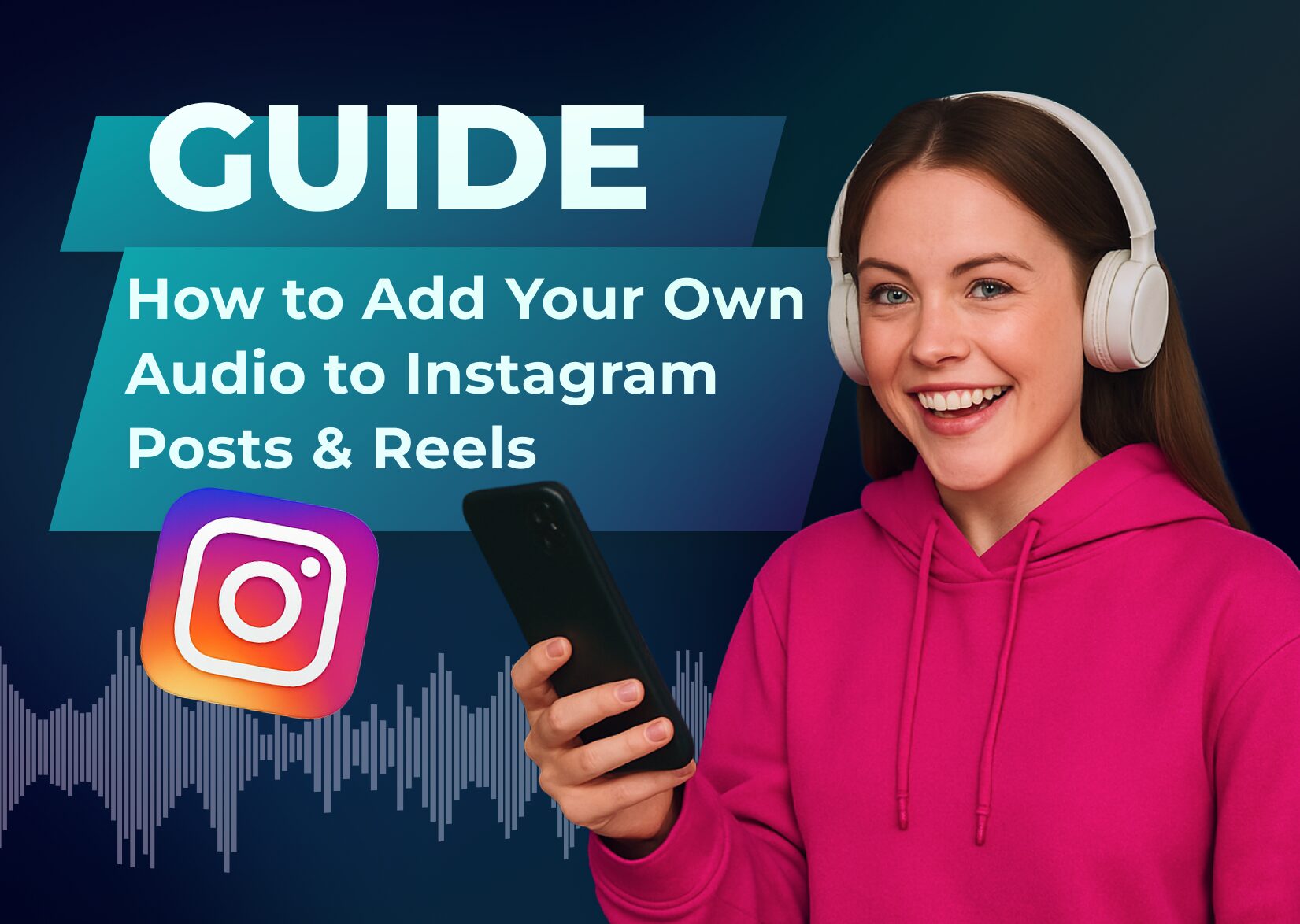
Want to make your Instagram content stand out with unique audio? Adding original sound to your posts and reels can help you create more engaging content and build a distinctive brand voice on the platform. Whether it’s your voice narration, music you’ve created, or ambient sounds you’ve recorded, Instagram makes it easy to incorporate personal audio into your content.
Creating content with original audio isn’t just about being different – it’s about connecting with your audience in a more authentic way. Plus, with Instagram’s audio features, you can save your sounds for future use and even let other creators use them in their content. I’ll show you the simple steps to add your own audio to both Instagram posts and reels so you can start creating more impactful content right away.
Table of Contents
Key Takeaways
- Learn how to add original audio to Instagram by recording directly in the app or uploading from your device – both methods support up to 90 seconds of audio for Reels and 60 seconds for Stories.
- Instagram accepts MP3, WAV, M4A, and AAC audio formats with specific requirements: 44.1 kHz sample rate, minimum 128 kbps bitrate, and file sizes under 50MB for optimal quality.
- Create unique voice-overs by using Instagram’s built-in recording features, which include background noise reduction, voice effects, and volume control tools for professional-sounding content.
- Ensure your audio meets copyright guidelines by creating original content, obtaining proper licenses, or using Instagram’s music library of licensed tracks that are regularly updated.
- Follow audio best practices like recording in quiet environments, maintaining optimal audio levels (-12dB to -6dB), and testing on multiple devices before posting to maximize engagement.
Understanding Instagram’s Audio Features
Instagram’s audio capabilities empower creators to add unique soundtracks to their content using various audio types. The platform supports both original recordings and pre-made sound options.
Original Audio vs. Pre-Recorded Music
Original audio encompasses your own music, voice recordings, ambient sounds, or custom-made tracks. Pre-recorded music includes licensed songs from Instagram’s music library featuring popular artists, instrumentals, or sound effects. Here’s how they differ:
| Original Audio Clips | Pre-Recorded Music |
| ✅ Create a unique brand identity through personal voice narration ✅ Allow full creative control over sound content ✅ Enable reuse across multiple posts ✅ Give other creators permission to use your audio | ✅ Offers access to licensed commercial tracks ✅ Provides trending songs for content creation ✅ Includes duration limitations based on the post type ✅ Contains geographic restrictions due to licensing |
Audio Formats Supported by Instagram
The Instagram app accepts specific audio file formats to ensure optimal playback quality:
| Format | Maximum Duration | File Size Limit |
| MP3 | 90 seconds | 50MB |
| WAV | 90 seconds | 50MB |
| M4A | 90 seconds | 50MB |
| AAC | 90 seconds | 50MB |
- Sample rate: 44.1 kHz
- Bit rate: 128 kbps minimum
- Channels: Mono or stereo
- Audio quality: Clear without background noise
- Duration: 3-90 seconds for Reels, up to 60 seconds for Stories
How to Add Original Audio to Instagram Posts, Stories, and Reels
Instagram’s built-in recording features let you capture original audio directly within the app. The recording interface offers multiple options to create unique soundtracks for your content.
Option 1. Create Original Audio for Instagram Reels and Stories
- Open Instagram’s camera interface by tapping the “+” icon
- Select “Story” or “Reel” at the bottom
- Press the microphone icon to enable audio recording
- Tap the record button to capture your sound
- Adjust the volume slider to balance audio levels
- Preview your recording by tapping the play button
- Hit “Next” to proceed with posting
Option 2. Add Voice-Over to Existing Videos
- Upload your video to Stories or Reels from your camera roll
- Tap the music note icon at the top
- Select “Voice-over” from the audio options
- Position the playhead where you want the narration
- Hold the record button to capture your voice
- Release to stop recording
- Trim unwanted sections using the editing tools
- Adjust the voice-over volume with the slider
Option 3. Upload Custom Audio From Your Device
Instagram lets you upload audio directly from your device’s storage for both posts and reels. The process involves selecting compatible audio files and ensuring they meet Instagram’s specifications.
Converting Audio Files to Compatible Formats
Audio files require specific formats to work with Instagram’s platform:
1. Download a reliable audio converter:
- Audacity (desktop)
- Audio Converter (mobile)
- Online-Convert.com (web-based)
2. Convert your files to these specifications:
| Format | Maximum Duration | File Size Limit |
| MP3 | 90 seconds | 10 MB |
| WAV | 60 seconds | 15 MB |
| M4A | 90 seconds | 10 MB |
3. Export settings:
- Bitrate: 128-320 kbps
- Sample rate: 44.1 kHz
- Channels: Stereo or Mono
Adding Copyrighted Music From Instagram’s Library
Instagram’s music library contains millions of licensed tracks for posts and reels. The platform regularly updates its collection with trending songs, popular hits, and diverse genres.
1. Searching and Selecting Audio Tracks
Access Instagram’s music library by tapping the music sticker for Stories or the audio icon for Reels. The search bar lets you browse tracks by:
- Typing specific song titles, artists, or lyrics
- Exploring curated mood playlists like “Trending,” “Energetic,” or “Romantic”
- Checking the “Saved” tab for previously bookmarked songs
- Viewing your “Recently Used” tracks for quick access
- Browsing genre-specific categories like “Hip-Hop,” “Pop,” or “Rock”
2. Trimming and Adjusting Sound Levels
- Drag the playhead to choose the exact segment you want to use
- Trim the duration using the slider handles at both ends
- Adjust the volume level from 0-100% using the sound mixer
- Select fade-in/out options for smooth audio transitions
- Preview your edits in real time before posting
- Sync music beats with video transitions using timeline markers
| Audio Feature | Limitation |
| Story Music Duration | 15 seconds |
| Reel Music Duration | 90 seconds |
| Volume Range | 0-100% |
| Maximum Fade Length | 3 seconds |
| Preview Buffer Time | 5 seconds |
Best Practices for Adding Audio to Instagram Reels and Posts
Creating effective Instagram audio requires attention to technical specifications and quality standards. Here’s what you need to know to optimize your audio content.
Optimal Audio Length and Quality
Instagram sets specific duration limits for different content types: 15 seconds for Stories and 90 seconds for Reels. Maintain audio quality by recording in a quiet environment with minimal background noise at these specifications:
- Record at 44.1 kHz sample rate and 128-320 kbps bitrate
- Export files in MP3 or WAV format under 15MB
- Position the microphone 6-12 inches from the sound source
- Monitor audio levels between -12dB and -6dB
- Add a pop filter to reduce plosive sounds
- Test audio on different devices before posting
Copyright Considerations
Instagram’s copyright policies protect creators’ original work while setting guidelines for audio usage:
- Create entirely original audio content
- Obtain written permission for sampling others’ work
- Purchase royalty-free music with proper licensing
- Credit original audio creators in post descriptions
- Avoid using copyrighted music without authorization
- Remove posts containing unauthorized audio when notified
- Register original audio with Instagram’s Rights Manager
- Keep documentation of music licenses and permissions
| Content Type | Maximum Duration | File Size Limit |
| Stories | 15 seconds | 4MB |
| Reels | 90 seconds | 15MB |
| Feed Posts | 60 seconds | 10MB |
Adding Music and Background Songs for a Better User Experience
Adding original audio to your Instagram content opens up endless creative possibilities for connecting with your audience. Whether you choose to record directly in the app, use custom uploads, or mix licensed tracks, you now have the tools to make your content stand out.
Remember that great audio can transform an ordinary post into engaging content that resonates with viewers. By following Instagram’s specifications and implementing the techniques shared here, you’ll be well-equipped to create content that captures attention and builds your unique brand voice.
Start experimenting with different audio types and find what works best for your content style. Your authentic sound is waiting to be heard!
FAQ
What are the benefits of using original audio on Instagram?
Original audio helps create authentic connections with your audience, establishes a unique brand voice, and gives you full creative control. You can reuse your audio across multiple posts, and other users can save and share it, increasing your content’s reach. Unlike pre-recorded music, original audio has no licensing restrictions.
What audio formats does Instagram support?
Instagram supports MP3, WAV, M4A, and AAC audio formats. Each format has specific file size limits and maximum duration requirements. MP3 is the most commonly used format due to its balance of quality and file size, while WAV offers higher quality but larger file sizes.
How do I record audio directly on Instagram?
Open Instagram Stories or Reels, tap the music icon, and select “Record” to create original audio. You can adjust audio levels, preview recordings, and add voice-overs to existing videos. Instagram also offers features like background noise reduction and voice effects for better quality.
What’s the maximum duration for audio in Instagram posts?
Audio duration limits vary by content type: Stories allow up to 15 seconds of music, Reels can include up to 90 seconds of audio, and Feed Posts support audio matching their video length. These limits apply to both original audio and music from Instagram’s library.
Can I upload custom audio from my device?
Yes, you can upload custom audio files that meet Instagram’s format specifications. Select the audio file from your device when creating posts or reels. Ensure your audio files are in supported formats (MP3, WAV, M4A) and within the size limits.
How do I use Instagram’s music library?
Access the music library through the music sticker for Stories or the audio icon for Reels. Search for tracks by title, artist, or lyrics, or browse curated playlists. You can trim segments, adjust sound levels, and sync music with video transitions.
What are the best practices for Instagram audio quality?
Record in a quiet environment, use appropriate sample rates and bitrates, and monitor audio levels. For optimal quality, maintain consistent volume levels, avoid distortion, and ensure clear sound. Consider using external microphones for professional-grade recordings.
Do I need to worry about copyright when using audio?
Yes, copyright considerations are important. Create original content or obtain proper permissions for sampling others’ work. When using Instagram’s music library, stay within usage guidelines. Always credit original audio creators when required.
More articles

150+ Best Vacation Instagram Captions to Make Your Travel Photos Pop
Planning your dream vacation is exciting, but finding the perfect words to accompany those stunning photos can be challenging. Whether you’re lounging on a tropical beach, exploring ancient ruins, or hiking breathtaking mountains, the right caption can elevate your Instagram post from ordinary to unforgettable. You’ve packed your bags for the family vacation, created memories, […]

175+ Unforgettable Prom Instagram Captions to Make Your Night Shine | 2025 Edition
Capturing the magic of prom night on Instagram requires more than just stunning photos – you need the perfect caption to complete your post. Whether you’re looking for something sentimental, funny, referencing your favorite song lyrics, or the photos from the dance floor, the right words can make your prom memories shine even brighter on […]

200+ Beach Instagram Captions: From Funny to Inspirational Quotes
Looking for the perfect words to pair with your beach photos? You’re not alone. A day at the shore isn’t truly complete until you’ve captured those sun-soaked moments and shared them with a caption that perfectly complements your vibe. Whether you’re posting golden hour selfies, documenting beach games, or showcasing those “sunkissed nose, sandy toes” […]